SharePoint remarks - Document Libraries configuration
Few comments related to:
1. All SharePoint Libraries
Processing of documents in non-Document Library locations is also possible but it brings risks that some of core SharePoint documents might be changed impacting complete SharePoint platform. Due to this risk "All SharePoint Libraries" option is only for experts.
2. "Keep content approval", "Keep publish status" and "Set versioning":
- To use options "Keep content approval status?" and "Set versioning?" you will need to set also "Should ReplaceMagc check-out/check-in documents?". Without checking-out/in documents previous options will not work. This is done for security reasons to avoid unexpected behavior.
- If ReplaceMagic does CheckOut/CheckIn ReplaceMagic will check:
- If enforce check-in option is enabled we will force check-in. Otherwise all files that are checked-out will be skipped with error message that document is checked-out by XXXXX user.
- If ReplaceMagic does not do CheckOut/CheckIn ReplaceMagic will check
- If option Force check-out is enabled we will check-in all checked-out documents before we continue processing. In case that this option is not selected ReplaceMagic will skip checked-out documents and report that they are blocked by XXXXX user
- If documents can be processed ReplaceMagic will check Content Approval setting. If you want to keep Approval status please select "Keep content approval status" in ReplaceMagic but keep in mind that due to SharePoint API limitation Last Modification Date and Editor data cannot be kept.
- If you select that Last Modification Date and Editor should be kept (Content Approval or versioning is not selected) ReplaceMagic will keep them.
What will happen with different SharePoint document library configuration and parameter "Do not change "Last modified date" and "Editor" which is set to checked:
- No Version + NoModeration
ReplaceMagic can keep last modified date and editor name - EnableVersioning with only Major version
ReplaceMagic can keep last modified date and editor name but version will change no matter on "Set version" settings as setting "Do not change "Last modified date", "Editor" and "Author"" has priority and to keep that data version has to be updated. - EnableVersioning with Major/Minor Version
If you select "Keep publish status" (option Content Approval has to be disabled) ReplaceMagic can keep last modified date and editor for documents in minor version (version number will change) but for documents in major version (they are published) ReplaceMagic can keep only published status so last modified date, editor and version number will be changed. This is due to SharePoint API which does not allow that documents is published without storing information who did that and when. - EnableModeration (Content Approval)
ReplaceMagic can keep content approval status (approved, rejected, draft or pending) but due to SharePoint API limitation ReplaceMagic cannot keep last modified date and editor (except for documents in Draft status due to the SharePoint API). SharePoint requires that all approval/rejected/pending changes are documented. - EnableModeration (Content Approval) + EnableVersioning (Major version)
ReplaceMagic can keep content approval status (approved, rejected, draft or pending) but due to SharePoint API limitation ReplaceMagic cannot keep last modified date and editor (except for documents in Draft status due to the SharePoint API). SharePoint requires that all approval/rejected/pending changes are documented.
- EnableModeration (Content Approval) + EnableVersioning (Major version) + EnableMinorVersion (Minor version)
ReplaceMagic can keep content approval status (approved, rejected, draft or pending) but due to SharePoint API limitation ReplaceMagic cannot keep last modified date and editor (except for documents in Draft status due to the SharePoint API). SharePoint requires that all approval/rejected/pending changes are documented.
3. CheckIn-Checkout + SharePoint versioning + keep last modified date and author/editor
To keep Last Modified Date and Author/Editor document has to be checked-in. In case that you are using option that documents have to be checked-out when processed (setting in SharePoint and setting in ReplaceMagic) we can keep document version at the moment when it is checked-in but during setting of date and author/editor SharePoint might increase version.
Flow with ReplaceMagic => we will: check-out document, process file, save it back, check-in and set dates back. During this process might happen that after document is checked-in there is new version created (done by SharePoint) and when date and author/editor are set back again new version will be created.
In case that, potentially, doubled versions are issue please do not set that ReplaceMagic should keep last modified date, author and editor. Of course, this is happening only in case if you are using versioning.
Versions flow - in examples below you can find how versions will change during processing (in case that versioning is set on document library level):

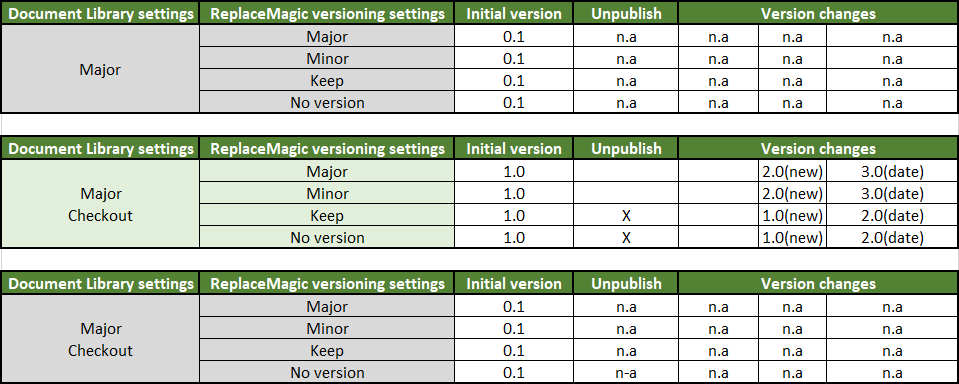

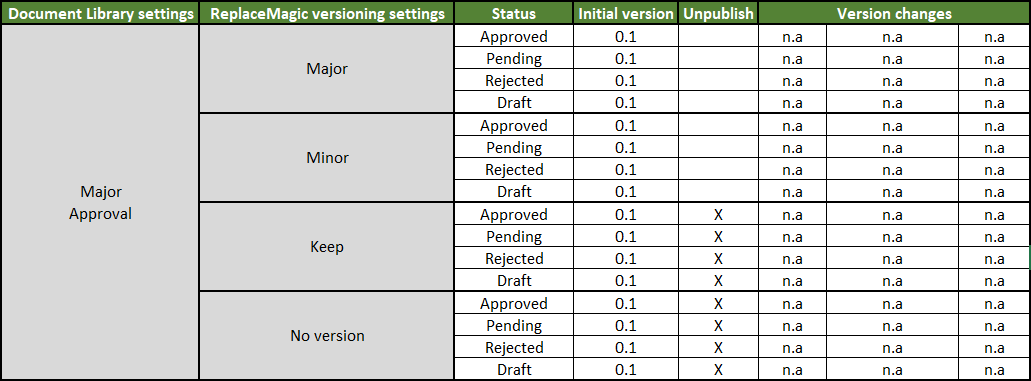






Legend:
- n.a -> not available in this combination
- (new) -> new file saved, last modified date and editor changed
- (pending, old) -> interim version will be set to status pending, initial file is saved
- (date) -> old date set (last modified date and editor unchanged)
- Only version number -> new file saved, last modified date and editor changed
Remark: meta data can be kept only if user is in Site Administrator collection