What is new?
New in version 2026.1.0.0 (2nd of January, 2026)
- Fixed an issue where sequential search-and-replace operations on SharePoint pages could overwrite each other. Previously, if one string replacement was executed in one run and a second replacement in a subsequent run, the initial change could be undone. This behavior has now been corrected.
- Fixed an issue where the size of the Hyperlinks, OLE, Link Sources, Pivot, and PowerQueries result grids was not correctly restored after importing data from previous scanning runs stored in the database.
- Added ReplaceMagic start-up progress bar to visualize what is happening during start of application.
- Added support for Link Source replacements if they are grouped (GroupShape) in PowerPoint documents
- Added support for OLE replacements if OLE objects are grouped (GroupShape) in PowerPoint documents
- Added support for nested GroupShares in PowerPoint documents
- Fixed that when during export there are multiple worksheets all are properly formatted and not only first worksheet.
- Fixed bug as Organization and Anonymous links were not shown in result lists.
- Extended conversion of PDF LaunchActions to URIActions which is required if links are changes from file system to http(s) links. Without this functionality, replacements will work but click on link will not do anything as LaunchActions can open only file links.
- If the replacement link source exceeds 235 characters, ReplaceMagic will not perform the replacement by default. Starting with this version, the notification has been extended to include the length of the replacement as well as the specific replacement value, providing a clearer warning message.
- Extended ReplaceMagic to report how many Excel Cells or PDF Text Fragments, if "update Text" is selected, are processed before timeout. This option is enabled only if you select Replace Preview option:
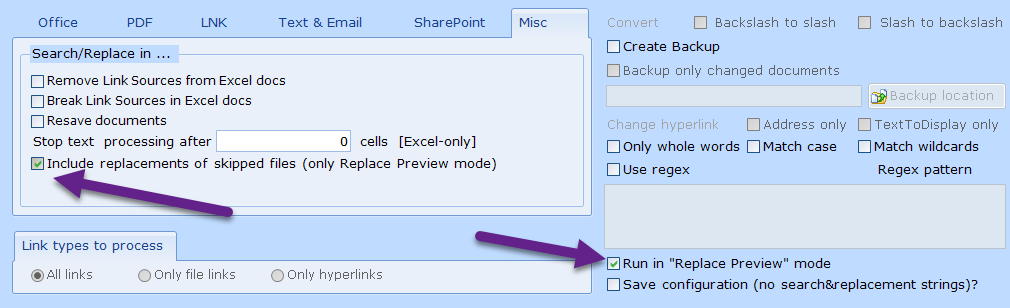
Number of processed cells is shown under "Skipped Documents" tab in Error field:
Same will work also for processing of Text Fragments in PDF documents.
Additionally, ReplaceMagic will also show all potential changes in Search & Replace tab and under Additional Info column, you will see if change belongs to the skipped document:
- Added possibility to stop processing of cells in Excel documents after entered number of cells (if update Text is selected):

If number is set to 0, no limit is applied. This can be used in combination with "Excel Cells Counter" from Skipped Documents tab but keep in mind that "Excel Cells Counter" is just estimate as it will depend on current run and might happen that during real replacement run this number deviates from what was measured during Replace Preview mode.
Important: processed cells counter is reset after every worksheet! - Added possibility to import list documents for processing:
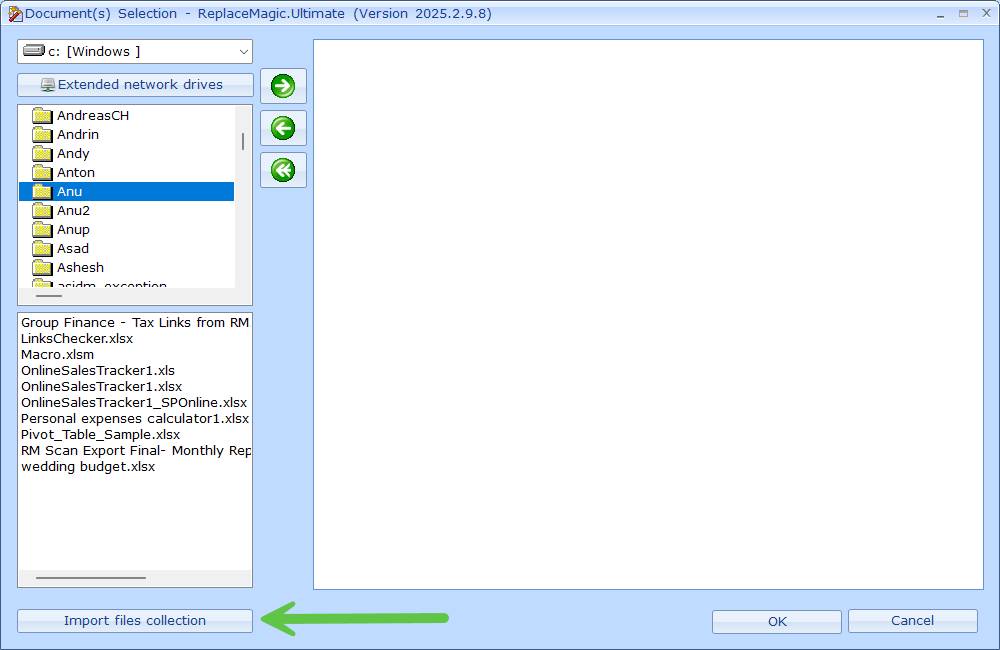
Format is that full document path has to be in single line. - Fixed bug that import of ultra-fast scanned documents did not work. This will work for future exports!
- Added scroll bars (vertical and horizontal) in Import Found Files forms:
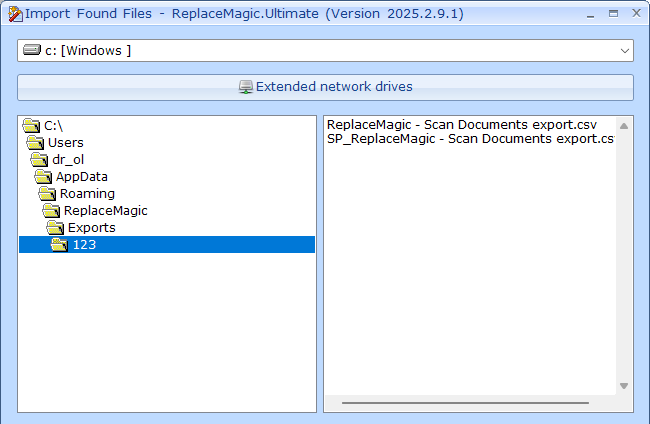
- Extended support that export to CSV format is working for more than 1.048.576 lines.
- Per default, in case of changes in text/custom file formats, ReplaceMagic will show as a replacement result search and replace strings as otherwise complete content of text file has to be shown. Now, there is parameter where it can be instructed to show complete text:
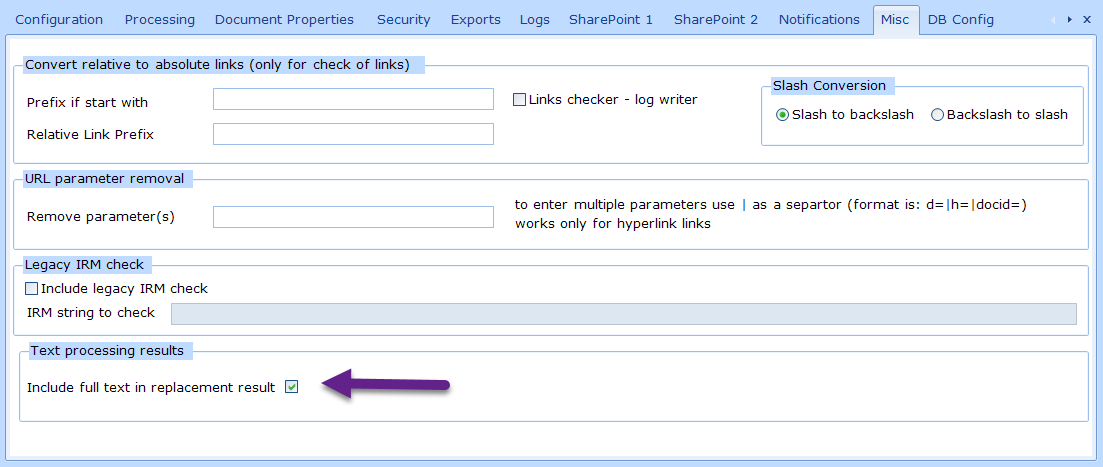
Result will look like: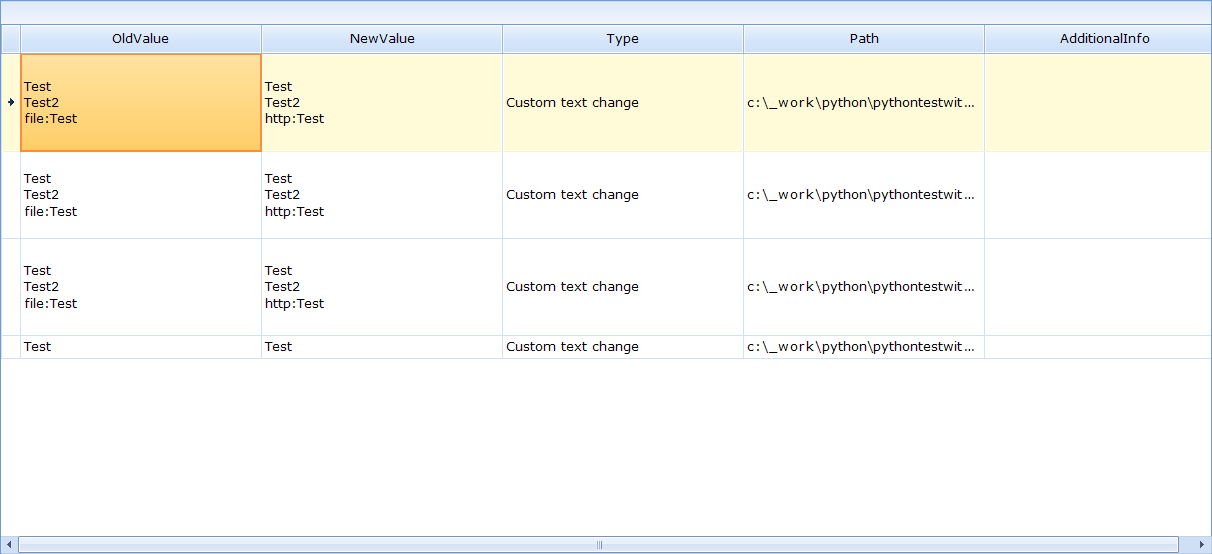
- In case that you want to export replacement run results to Excel but length of OldValue and/or NewValue is longer than 32767 characters export did not work. This is happening as Excel cell has limit to store maximum 32767 characters. To avoid this, replacement run exports where length is above 32767 characters will be limited to this size.
- Export to database rewritten - initially, every new ReplaceMagic could introduce new database structure which would cause that previous saved runs are deleted to be able to recreated new database structure. From this version, we will keep previous runs but, of course, they will miss just included fields tables. Nevertheless, import of older runs should work (runs from version 2025.1 and 2025.2). More details in DB Configuration.
New in version 2025.2 (25th of July, 2025)
- Extended ReplaceMagic to support changes in VBA of Project files (newer formats)
- Added option to include information about links checker errors in log file:
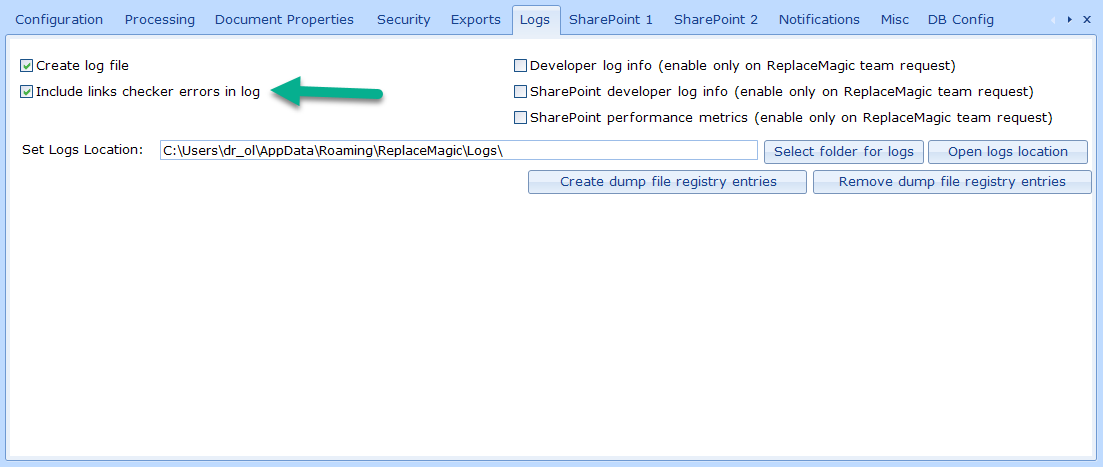
Links status is anyway shown in scanning result tabs - Fixed problem that Microsoft Information Protection DLLs were wrongly used
- Fixed bug that not all PowerQueries are reported
- Improved check of SharePoint shared/organization links which do not contain root URL:
- For example:
- https://replacemagic.sharepoint.com/:p:/g/Efm_tctpE4JAiqrv2Yx0Ajasgd3aDFcaqdbWMUE1GSGyKwXg?e=vAs03y was reported as ok
- /:p:/g/Efm_tctpE4JAiqrv2Yx0Ajasgd3aDFcaqdbWMUE1GSGyKwXg?e=vAs03y was reported as broken
with this change both links are reported as ok.
- Extended export of replacement run to include skipped documents
- Extended the import functionality of saved replacement runs to support re-importing skipped SharePoint documents for reprocessing. This enhancement is particularly useful when documents are skipped during the replacement process—e.g., due to throttling. Now, these documents can be re-imported and reprocessed directly
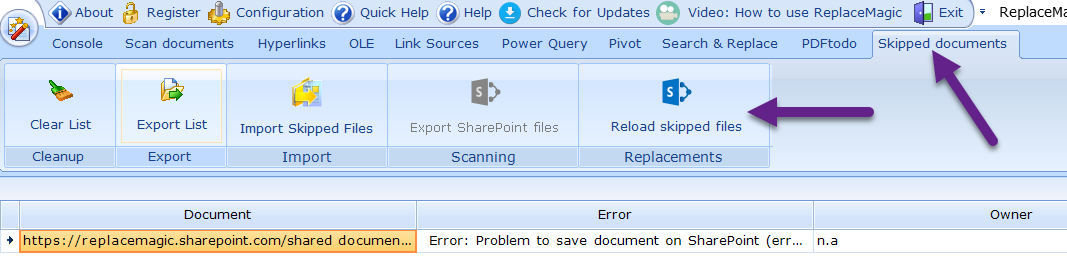
eliminating the need to reprocess the entire document set and thus saving time. - Extended that all anonymous and organizational SharePoint links are included (previously shared links and shared token option):
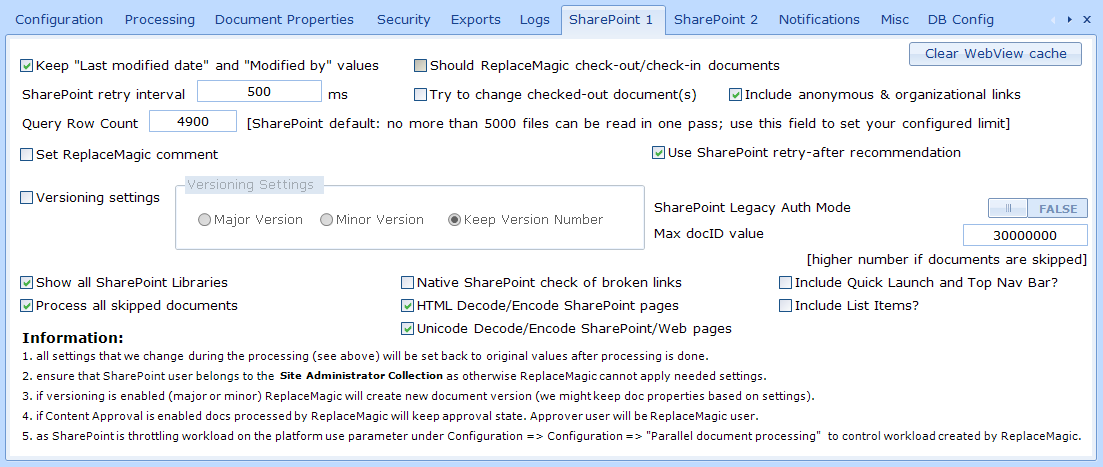
IMPORTANT (impact on import of previous scan results) - in case that you created exports that you would like to use for later import, they will not work as there are additional fields.
There are 2 options:
1. Re-scan everything again and create new export or
2. Manually add in each row additional ;;; which will allow re-import where new fields will have empty values. - Added possibility to import filter strings:
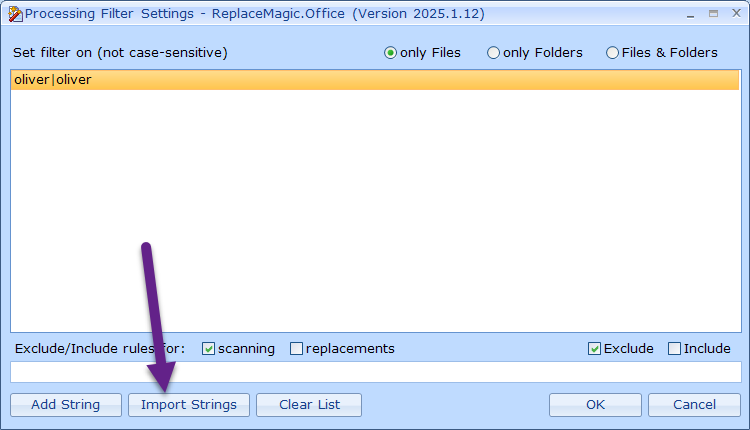
or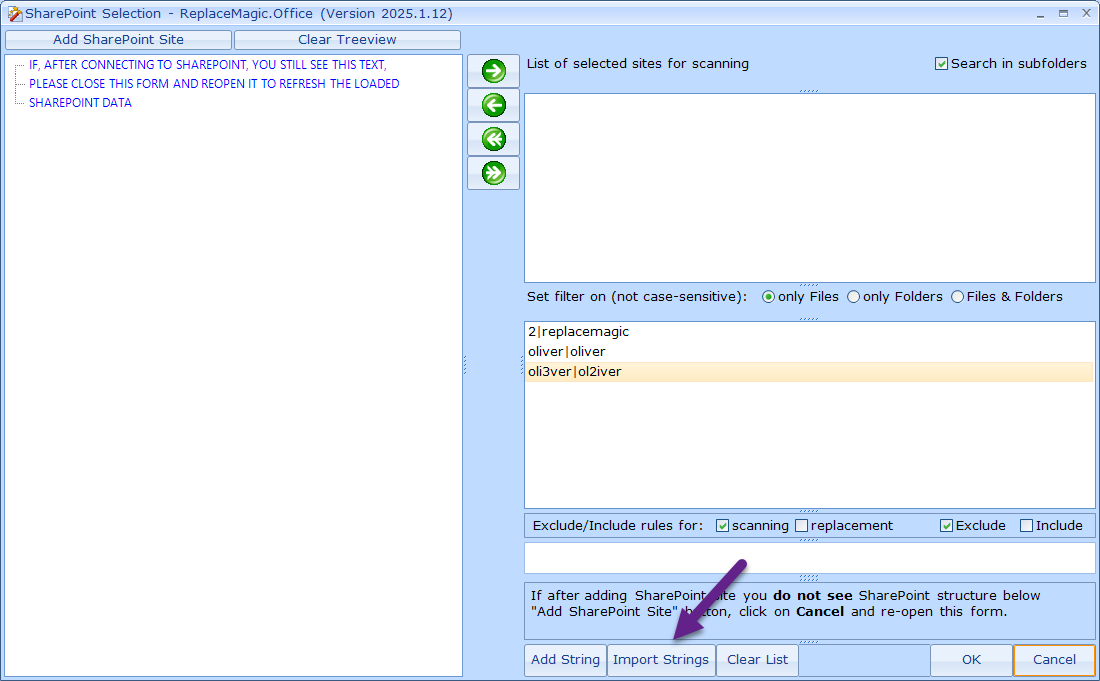
- Extended Microsoft Information Protection section with Microsoft prerequisites to use it!
New in version 2025.1 (21st of March, 2025)
- Extended ReplaceMagic with functionality to store scan or replacement results in database (options: SQLite (default, not recommended for larger locations), MySQL or SQL Server (or SQLServer Express)).
Database configuration is possible over Configuration => DB Config:
More details under Configuration => DB Config section
To save scanning results use Export Run in Scan documents tab.
To save replacement results, use Export Run in Search & Replace tab.
To import saved run results use either Import Run in Scan documents or Search&Replace tab or over Configuration => DB Config - Extended Scan Documents and Search & Replace tab to include filtering and run export and import functionality:


Over Filtering, you can specify which documents should be excluded or included based on provided strings and select where strings should (or not be):
One example - processing of SharePoint locations is always fully on selected location but with filtering you will have option to exclude everything what is not of your interest helping you to reduce number of documents what will be processed. - Export Run - with this feature you will have possibility to save scanning or replacement in database for later usage:

or
Where you can set run name for later reference and export operation results. - Import Runs will allow to import previously saved runs and continue processing directly over saved result set:

- Extended document filtering during scanning or replacement process (replacement was added with this release):


More details under: - Extended ReplaceMagic to allow processing of table content in PowerPoint (process is executed when changes in Text area are selected)
- Further processing performance improvements
- Extended ReplaceMagic to include in scanning result SharePoint shared link and share token. As this will create additional workload on SharePoint, option is not active per default and has to be enabled over Configuration => SharePoint 1:

Already created exports which are used for import will not work any more and it is critical to check if in: - c:\Users\YOUR_USER\AppData\Roaming\ReplaceMagic"
- "c:\Users\YOUR_USER\AppData\Local\ReplaceMagic"
- "c:\ProgramData\ReplaceMagic"
you have file(s) grid*Layout.xml which has to be deleted as otherwise new exports will not work.
Shared links are used by SharePoint when you click on:
- Limitation: for files with special characters (like # and similar) SharePoint is reporting problems to provide shared link and share token. Following special characters, even if they are allowed in folder/file name, are causing problem to read shared links and/or share token:
- Tilde (~)
- Number sign (#)
- Percent (%)
- Ampersand (&)
- Asterisk (*)
- Braces ({ })
- Backslash (\)
- Colon (:)
- Angle brackets (< >)
- Question mark (?)
- Slash (/)
- Plus sign (+)
- Pipe (|)
- Quotation mark (")
- Limitation: list attachments cannot have shared link/share token and that will be reported in scanning output result
- Limitation: list and/or list item shared links are not supported
- Fix bugs in Pivot processing
- Added functionality to delete result grid layout, if it exists, in case that additional result fields are introduced. Otherwise, exports might not work without manual layout file deletion.
- Export and import functionality completely rewritten. Remark: previous export might not work anymore for import!
- Added option to enable or disable Autofit columns in Excel export. During test run with around 500000 rows for export, with enabled option export took around 80 seconds and without around 20 seconds. This option will shorten duration of large exports:

but columns in Excel file will not be expanded according to the content which can be manually done directly in Excel. Default setting is true (option is enabled). - Fixed scanning of emails where link is containing %20 which were shown as spaces leading that there was no replacement match.
New in version 2024.6 (1st of December, 2024)
- CRITICAL: Fix bug that Excel document elements were saved in wrong order causing that Excel reports that document is corrupted. To avoid this please upgrade your ReplaceMagic version. If you were reprocessing documents (making changes) and saving them back new version will fix this problem (helper for this added in this version via setting Misc -> Resave docs.
- Improved error handing in case of problems during processing of texts (beta) in PDF documents
- Added "Break Link Source in Excel documents" which is simulating functionality when you click in Excel under Edit Links on Break Link (link sources will be removed, formulas converted to latest value)

- Added option to "Resave documents" (currently only Excel documents( which should be used only on ReplaceMagic team request. This option will enforce that document is only re-saved via ReplaceMagic without making any changes.
- Setting that in Search&Replace form options under Misc tab can be run only exclusively meaning no other options can be selected in parallel
- Adding filtering-out of line breaks from link sources
New in version 2024.5 (15th of November, 2024)
- CRITICAL: Fix bug that Excel document elements were saved in wrong order causing that Excel reports that document is corrupted. This was happening for documents having cells with inserted images. To avoid this please upgrade your ReplaceMagic version. If you were reprocessing documents (making changes) and saving them back new version will fix this problem.
- IMPORTANT: As replacements of list items are causing very high workload on SharePoint side, Microsoft might block processing causing unexpected closure of ReplaceMagic. To reduce workload, ReplaceMagic will throttle processing to single list at a time. After list processing is completed, ReplaceMagic will automatically increase parallelism to the application configuration for further document processing. Due to very high pace of replacements, SharePoint might not update all URL-type fields in one run thus recommendation is repeat list processing until not all changes are done. Please note that list item processing is currently in BETA, and, due to this limitation, it is provided without warranty.
- ReplaceMagic will enforce 3 seconds break between processing lists to relaxed a bit pressure on SharePoint and reduce risk of blockage/closure of ReplaceMagic. Btw. It is recommended not to run more than few lists in parallel.
- IMPORTANT: Fixed bug that PDF LauchActions were not processed (replacements) when documents are on SharePoint.
- IMPORTANT: Update of Microsoft.SharePoint components resolving problems with non-English sites (click in SharePoint selection treeview did not work).
- Extended logging for SharePoint error codes.
- Extended lists processing to support changes of attachments when list items are in folders.
New in version 2024.4 (7th of October, 2024)
- Improved processing of documents with link sources longer than 235 characters.
New in version 2024.3.1 (25th of September, 2024)
- Added additional legacy IRM check prior to MIP check
- Fixed bug when exporting scanning result with list items
- Further processing improvements
New in version 2024.3 (2nd of September, 2024)
- ReplaceMagic is now based on .NET 4.8 framework (previously 4.7.2)
- Added (BETA) changes of list and discussion board hyperlink items (field type URL) when WebLogon authentication mode is used
- Improved processing of Link Sources in Excel documents
- Added additional explanation what to do if, in rare cases, SharePoint data are not properly loaded (connection established but nothing shown in SharePoint treeview)
- Added Windows 11 theme
- Added support for changes on Word Mail Merge data source files
- Per default, ReplaceMagic will set refresh of Pivot data after first time opening document after replacements. Added feature to remove auto-refresh if required:

- Added functionality to export skipped SharePoint documents for later export and re-processing:

For details check section Skipped Documents tab - Export List - Adjusted labels for re-processing of skipped documents during replacement process (button is enabled only if there are skipped files after replacement run against documents stored on SharePoint):

By clicking on "Reload skipped files" ReplaceMagic will prepare them for replacement re-run so after click here just go to Search & Replace and re-run replacements. - Removed limit of maximum 100 threads for parallel processing (new limit: 9999)
- Added additional column (scanning result) to show "last editor" email in case of SharePoint documents
- Added additional column (scanning result) to show if document is protected by Azure (Microsoft Information Protection / Information Rights Management)
- Removed option to explicitly set via Configuration if Author/Editor name should be included in scanning result. Per default, this will be shown.
- IMPORTANT - if you have scanning result that you exported for later import with any previous version of ReplaceMagic, import will not work due to additional fields. To add missing fields just open your main file for import and add ; after Owner column and additional one at the end of each line.
- Export of scanning on SharePoint skipped documents added also to command line processing if Save result files option is selected:

- Added expert option to check if documents are protected by legacy IRM protection:

Use this option only if you are aware that legacy IRM protection is used and you can provide search string. This will have impact on scanning performance and if wrong strings are provided might lead that documents are skipped from further processing. - Fixed bug that Update Text checkbox setting is not saved during Search & Replace configuration saving.
New in version 2024.2 (5th of April, 2024)
- Extended MIP error log (target: get better understanding if permissions are not sufficient)
- Extended support for changes of hyperlinks behind shapes in Word documents (for example, inserted image which is having link behind)
- Extended logging options when adding new SharePoint site
- Improved processing of SharePoint Canvas pages containing links with :
- Added that per default when backup option is selected (only local or network drive locations), only backup of changed documents is created
New in version 2024.1.1 (9th of January, 2024)
- Updated Microsoft Information Protection components
New in version 2024.1 (2nd of January, 2024)
- Default configuration changed to include developer logs
- Extended log to highlight if developer log is enabled
- Fixed bug that replacements in Summary Links web part were not saved
- Extended ReplaceMagic to support Unicode characters in case of changes in document libraries based on custom content type with "Link To a Document"
- Added additional refresh after changes of URL fields in SharePoint list items to accelerate refresh of updates
- Improved catch of errors if link cannot be checked
- Added option to set that ReplaceMagic should close after XML configuration files processing.
- Added option to trigger notification popup after XML configuration files processing is completed

New in version 2023.5 (14th of July, 2023)
- Improved processing of files with special characters like % and #.
Until this version this was possible only when legacy SharePoint mode was used. From this version this will work also when legacy mode is not selected. Previously, ReplaceMagic would report:
"File with % in name cannot be saved; if possible switch to SharePoint Legacy mode" - Fixed bug in parameter removal functionality (parameter was removed but link was not updated)
- Further optimizations in processing Excel files (LinkSources...)
New in version 2023.4 (19th of June, 2023)
- Fixed bug that during processing documents stored non-SharePoint location number of working processes is reduced due to SharePoint throttling mitigation actions.
- Fixed bug that in rare case scanning results are not shown due to wrong counter of active threads.
New in version 2023.3.3 (24th of May, 2023)
- WebView2 component updated.
New in version 2023.3.2 (18th of May, 2023)
- Additional WebView2 DLLs included (x86 and arm64).
New in version 2023.3.1 (12th of May, 2023)
- Improved processing on PowerQueries in Excel.
New in version 2023.3 (1st of May, 2023)
- Cleaned-up SharePoint relative shared links to exclude parts like /:x:/s/ for check of broken links.
- Occasionally when you add SharePoint site, it will not be immediately visible in SharePoint treeview. Including additional text to explain workaround (close and re-open form with SharePoint treeview which will refresh entries):

New in version 2023.2.1 (11th of April, 2023)
- Fixed problem when on DFS share processing is stopping after first folder found with Access Denied permissions.
As outside of ReplaceMagic components are used for creation of list of files for scanning, we cannot show skipped folders directly in ReplaceMagic but AccessDeniedLocations.log file will be created in c:\users\username\appdata\roaming\replacemagic\logs where you can find what was skipped. If no file is found that means that there were no locations with Access Denied. Failback location is c:\Temp. - Improved check of relative links with documents in SharePoint.
- Extended filtering of temporary files (starting with ~$) uploaded to the SharePoint.
- Added option to remove parameters from URL which is useful in case of migrations to SharePoint when there are URLs like: https://old.system.com/sites/newsitename/path/to/file/somefile.xlsx?d=w152a583596ef4cc198abe15ad350117d as after migration parameter d will point to old document ID which will not work anymore. To set parameters for removal use Configuration => Misc:

With this configuration ReplaceMagic will remove d and p parameters from URL. Separator between parameters is | and this will work only for links in Hyperlinks section. Replacement is not case-sensitive so if you specify d=, ReplaceMagic will replace parameter d= but also D=. This works only in case of links in Office and PDF documents.
Prerequisite: you will need to provide search&replace strings as otherwise replacement process cannot start and changes in hyperlinks need to be selected. - Further reduction of requests to SharePoint to reduce workload triggered by ReplaceMagic.
- Fixed bug that in rare cases under heavy throttling ReplaceMagic can close.
- In SharePoint article https://learn.microsoft.com/en-us/sharepoint/dev/general-development/how-to-avoid-getting-throttled-or-blocked-in-sharepoint-online (last update from 03/20/2023) Microsoft is stating that beside user throttling there will be application throttling also. Every application will have own limits per tenant no mater if Microsoft Graph, CSOM or REST is used (ReplaceMagic is using CSOM and REST). Limits are as following (taken from MSFT site):

Also different resource unit costs per request are defined:

(example is for Microsoft Graph, where CSOM and REST are even more "expensive"). To translate to ReplaceMagic terminology - scanning is "easy" request as we need only to download file but in case of replacements multiple requests are required for: - Meta data preparation
- Download file
- Upload changed file
- Optionally, set meta data back (last modification date, editor, status of file, version...)
This will cause that replacement will require more than few request which will be taken from your quota. To reduce risk of throttling, we are strongly recommending not to use more than 2 documents in parallel (default is 4) as there will be great chance that you will be throttling. In case of throttling ReplaceMagic will automatically reduce parallelism to 1 (sequential processing) and if parameter Optimize workload is selected ReplaceMagic will start to increase parallelism after defined number of processed documents (new value 100 (reduced from 500) without throttling.
According to Microsoft documentation, when throttling is happening there has to be used Retry-After parameter which will stop processing for SharePoint requested duration value.
- Added parameter "Use SharePoint retry-after recommendation" - when SharePoint throttles you, it will send duration during which processing cannot continue. By using this parameter, ReplaceMagic will stop processing for SharePoint requested period and continue afterwards. Default: selected.

- In case that you do not want to use SharePoint retry-after parameters values via parameter "Throttling retry-after period" you can define own wait period (default: 120). This parameter is only visible if parameter "Use SharePoint retry-after recommendation" is unchecked:

Due to this parameter when ReplaceMagic is first time throttled, there will be pause of 120 seconds before processing can continue and you will see that information in progress bar. Using this and above parameter we are protecting your processing to be totally stopped and to have as less skipped documents due to throttling as possible.
New in version 2023.1 (5th of March, 2023)
- WebLogon authentication used Microsoft Browser component to log or get logon data for SharePoint. As this component is based on Internet Explorer, it will start not work for SharePoint Modern sites logon as Microsoft is retiring Internet Explorer. To address this, we changed that ReplaceMagic is using new WebView2 component based on Chromium which supports modern sites also.
As this required installation of Microsoft WebView2 component, ReplaceMagic setup will trigger deployment if installation is not present.
WebViev component will store cache in c:\users\username\appdata\roaming\replacemagic\EBWebView which might grow with the time. If this folder is deleted, you will need to login again. In case that command line is used, please ensure that you first login via ReplaceMagic interfaces as only then cache entries are present and logon will work without user interaction. - New parameter added to empty WebView2 cache on ReplaceMagic exist. Per default, parameter is not set:

- Fixed bug that changes are not done in Text and Formulas in Excel files.
- Name Manager - included that ReplaceMagic is not making changes of Name Manager links if they are longer than 235 characters to avoid hitting Excel limits as that will remove Name Manager links.
- Name Manager - include processing only of Name Manager references which are visible in Excel (as there might be some hidden Name Manager references not visible to users)
- Name Manager - as there might be a lot of name manager links which are mainly internal, per default, ReplaceMagic will not include them. In case that you expect external links in Name Manager links select option:

Expect that this will include a lot of link in Link Source section where majority (if not all) will be internal links that you can ignore. - Processing of huge documents (>250Mb) on SharePoint.Online - Per default SharePoint.Online does not allow upload of documents larger than 250 Mb which means that ReplaceMagic will report error and documents will not be changed. To allow huge documents upload, ReplaceMagic will split document in blocks of 245Mb allowing upload of any documents size (ok, there might be some other SharePoint.Online limits like maximum file size but this is different story). This will work only if you allow processing of larger documents (parameter in Configuration => Configuration => Skip files larger than) as per default ReplaceMagic is skipping documents larger than 100Mb.
Constraints: - This will not work in case of App-Only authentication [beta]
- In case that upload is, for any reason, interrupted before it is completed (all blocks), files will be damaged as only part of file is uploaded. Btw. same will happen also with any other tool uploading documents in blocks.
- Added support for ReplacePreview mode for list item links.
- Extended log file creation to include application version.
- Changed setting name "Update Read Folder status" to "Refresh preparation status".

- Extended "Refresh preparation status" to include progress bar updates when filtering documents.
- Extended processing of FieldCodes of type FieldHyperlink and property Address and SubAddress.
- As WebView cache can grow we added button to clear it manually:

- Improved processing of multi language sites
- Improved PowerQueries processing
- New theme added: VS2022
New in version 2022.4 (14th of September, 2022)
- Fixed replacement of SharePoint page hyperlinks containing in URL & - problem was that only first URL was changed
- Web Logon authentication mode set as default for SharePoint login
- Extended log capturing in case of SharePoint throttling
- Fixed problem that SharePoint lists where name is starting after letter U were not visible
- Convert spaces in link sources to %20 to mimic same way how Excel is saving them. This is important as that will have direct impact on link source length which was limit of 255 characters
- Fixed Visio hyperlinks replacements bug that ExtraInfo (link part after ? is not saved). This was happening if initial link did not have ExtraInfo but new link has
- ReplaceMagic now supports changes in Name Manager link. To do that select that changes should be in Link Sources which included Name Manager also
- Extension of ReplaceMagic to support document encrypted by Microsoft Information Protection. Initial focus on Excel, Word and PowerPoint documents
- For Microsoft Information Protection we need latest version of Microsoft Visual C++ Redistributable Visual Studio 2015, 2017, 2019, and 2022 (direct download link) which is also included in installation file
- Fixed bug that PDF documents might stay checked-out after processing on SharePoint
- Improved processing of data connections in Excel files
- Further improvements of processing SharePoint Canvas pages
- If SharePoint page has Canvas or Wiki content (page content stored in SharePoint database) changes of links there will have priority to hard-coded links. In general, there should not be hard-coded pages (page content not stored in SharePoint database)
- Extended functionality that digitally signed documents (PDF, Excel, PowerPoint or Word) can be skipped during processing:

- Fix bug that export of Link Sources did not work. Also export of scan did not work if Link Source export was selected
New in version 2022.3 (21st of May, 2022)
- Replacements in PDF documents simplified so there is only selection "Hyperlinks" instead "Hyperlinks" and "Launch Actions"
- Previously, in case of major/minor enabled document libraries if active document was in major version ReplaceMagic was unpublishing it and then republishing. This is removed now in case if you set that you need versioning but Major or Minor version. In case that you need Keep Version Number unpublish will be still required as otherwise SharePoint will not allow change (error: Version conflict).
- Memory management improved - memory leak found and fixed when having a lot of documents skipped due to timeout.
Comment: in case of skipped documents - findings from them (hyperlinks, OLE, LinkSources...) might appear in processing result grids as document processing was canceled after going through document structure. Unfortunately, there is no way to remove those results for the time being. - Maximum length of formulas was extended to 8192 characters. Changes where formula is longer than 8192 characters will be stopped to avoid document corruption. Side comment: to fix formula focus on Link Sources as after fixing Link Source(s) Excel will automatically update formulas.
- Scanning documents export default option changed to most complete report:

- In rare cases, dependent on the tool used to create PDF documents, replacement in LinkAnnotation objects of PDF documents (hyperlinks) was making links unclickable which is fixed now.
New in version 2022.2 (9th of April, 2022)
- Improved functionality to keep last modification date in case of changes in SharePoint. Focus on updates when SharePoint site having different time zone to user running ReplaceMagic.
- Extended command line run configuration that type of scanning can be also set (full scan results or ultra fast scan)

- Extended import of skipped documents to show import progress.
- Fixed Link Sources check broken link counters for hidden Link Sources.
- Extended processing of SharePoint pages with hard coded text and regular expressions.
- Fix bug that changes in hard-coded SharePoint pages did not work properly.
New in version 2022.1 (16th of January, 2022)
- Extended log file and Console view to report which document areas were selected for replacement process.
- Extended that if ReplaceMagic is executed with silent run parameters file complete configuration is taken over so if ReplaceMagic is used to process documents manually after silent run (for example, reprocessing of skipped documents) same parameters including search&replace strings are used.
- Extended CommandLine parameters file with 2 undocumented parameters that can be added before closing XML tag </COMMANLINEPARAMETERS>:

Those 2 parameters will overwrite document processing timeout parameters in ReplaceMagic configuration file and have to be added manually directly into silent run file. - If in form to add SharePoint site button Test was pressed and then form was closed pressing X in upper right corner, ReplaceMagic was showing error popup - problem resolved now.
- In rare occasions, when multiple users are used to connect to the SharePoint, during document processing, SharePoint client context can be wrongly set causing that documents are skipped (they'll appear in Skipped Documents tabs where they can be reprocessed again. Error message will be something like "The object is used in the context different from the one associated with the object.").
- Fixed problem that Power Queries in documents saved with non-English Excel are not recognized.
- Fixed problem that Variation Labels list was not skipped in all scenarios.
- Fixed problem that documents with extension in upper case were skipped.
- Extended error tracking when creating list of documents in SharePoint (throttling, error 429 or 503)
- Fixed bug that only one change in OneNote text area can be done.
- Fixed bug "Enforce check-in [checked-out docs will be checked-in for processing]" stopped to work after 2021.3. Also changed option title to "Try to change checked-out document(s)"
- Minimum .NET version changed to 4.7.2 as previously used 4.6.1 will be retired in May, 2022.
- Fixed bug that in Ultra fast scan links of Quick Launch and Top Nav Bar were shown (time was spent on reading them).
- Fixed bug that workload management (decrease/increase number of parallel documents for processing) did not work when throttling message did not contain (429) or (503).
- In case that SharePoint DenyAddAndCustomizePages is enabled (meaning that you do not have permissions to make changes in SharePoint pages)

ReplaceMagic will now report "Access denied (check ReplaceMagic help - Processing of SharePoint .aspx pages stopped working"):
Previously ReplaceMagic will report problem to save page without conclusive explanation why. - If option "Remove Link Sources from Excel docs" is used (in Search & Replace configuration form) -> after removing external references formulas will be also updated in form => If formula was “=‘SomeExcelFile.xlam’!customfunction()”, after removing the external link “SomeExcelFile.xlam”, this cell’s formula will become “=customfunction().
- Trial limitation and ReplacePreview mode - main trial limitation is that changes in 10% of scanned documents will be done. To get impression of complete replacement process from this version if you select "Replace Preview" option in Search&Replace form, during testing in trial mode, ReplaceMagic will report all changes in scanned documents according your entered search & replace strings. As this is Replace Preview mode no changes will be saved but you will get list of all what will be replaced in case that you purchase ReplaceMagic license.
New in version 2021.5 (22nd of September, 2021)
- Added option that ReplaceMagic removes all link sources in Excel document:

- Extended command line run to include filtering of files based on dates:


- Changed that per default ReplaceMagic will not check-out/check-in documents when processing files on SharePoint. Reason is that if this is done and there is SharePoint throttling which will cause that files are skipped, documents might stay checked-out. In case that you want to to keep publishing or approval status you will need to have this feature enabled.
- Fixed bug that after SharePoint pages replacements are done published pages are staying in unpublished state (minor version).
- Sorting of search & replace strings - As sort order of search&replace strings is very import ReplaceMagic will now sort them automatically according to their length descending when you press button to start replacement process or to prepare parameters for command line run. This is required as if you have shorter strings first ReplaceMagic might make changes when shorter string is found and as it is also part of longer search string that might cause that longer string is skipped as changes are already done. This is done in the background to ensure that strings are properly sorted but sort order will not be visible in search and replace form.
As a indicator, we added new column "Search length" which can be used as indicator to show length of your search strings:
- Changed that ReplaceMagic will automatically set approval and/or publishing status of your document stored in SharePoint. Previously, you had to explicitly set this and now this is done automatically. In case of versions, per default, ReplaceMagic will try to keep document version but in some cases this will not work (see more here):
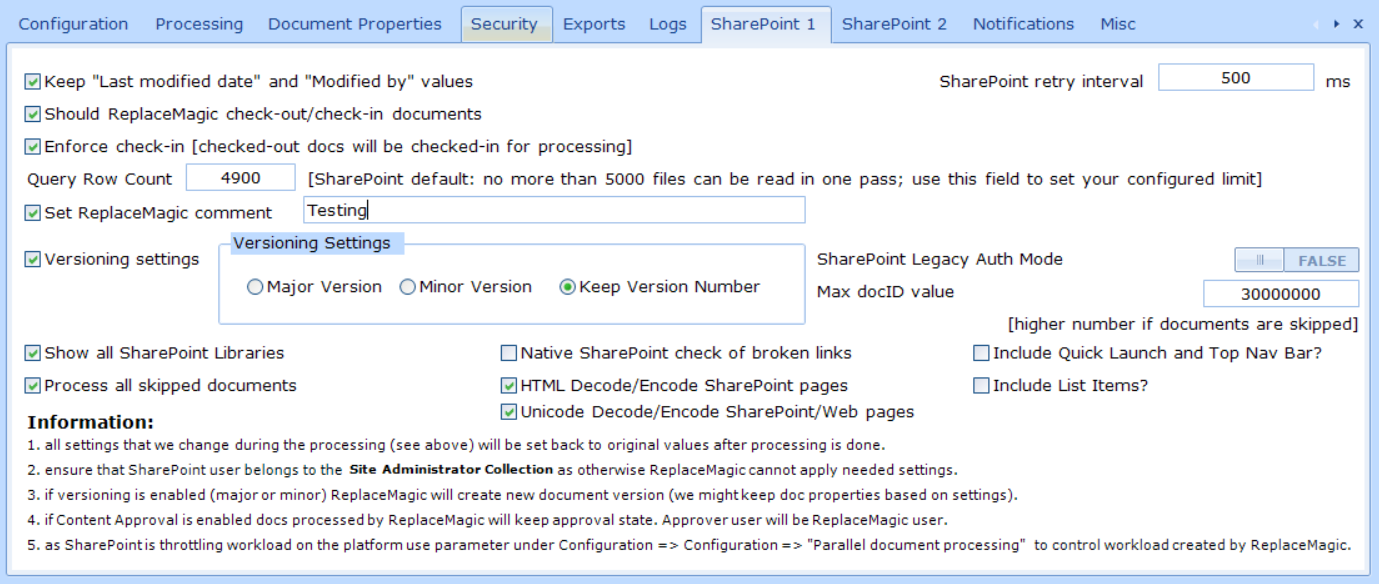
New in version 2021.4 (12th of August, 2021)
- There is a chance that Link Sources in Excel files are not visible if you go to Data=>Connection=>Edit Links but that they are still present if you check XML document structure - to support analyses on this side ReplaceMagic will include in Link Source tab additional field called VisibleInExcel which will help to better understand structure of link source stored in documents.
In case that this field is not visible go to c:\users\username\appdata\roaming\replacemagic or c:\users\username\appdata\local\replacemagic and delete file gridLinkSourcesLayout.xml which will reset result grid fields (btw. this will show default fields order). - Added option that ReplaceMagic during replacements in hyperlinks, OLE, Link Sources, Pivot or Power Queries makes replacement of special characters. This is useful in case of documents stored in SharePoint as some migration tools are converting locations of copied documents by replacing special characters:

Option "Use illegal characters conversion during check of broken links?" will instruct ReplaceMagic to replace special characters when links are checked. This will not make any changes of links.
Option "Replace SharePoint illegal characters?" will instruct ReplaceMagic to convert illegal characters during replacement process similar to conversion of /and \.
Special characters are converted in order from 1 to 18 and empty fields are skipped. - Extended processing of SharePoint .aspx page where content is part directly of the page. ReplaceMagic will read all tags used in .aspx page and make replacement of them. Previously, only content between <mso:PublishingPageContent></mso:PublishingPageContent> was processed (default SharePoint pages).
- Fixed bug that silent run processing replacement process did not work
- Added parameter to control if ReplaceMagic will automatically close after silent run processing is finished:

- Fixed bug that when document processing timeout was reached number of active threads was not reduced after closing processed document which could lead that processing is stopped waiting on free processes.
- Changed that ReplaceMagic in command line mode is closing splash screen before processing documents.
New in version 2021.3 (30th of June, 2021)
- SharePoint Online throttling - Recently, we noticed that Microsoft is even more protecting SharePoint Online platform by slowing down processing of documents.
As during scanning and replacements ReplaceMagic needs to download documents, read document meta data, apply check-in/check-out settings, keep status of documents (approval, publishing) and finally to upload documents and set all meta data back to normal you can see performance degradation. To avoid this move document processing outside of business hours and do not over parallelize processing of documents as otherwise duration of processing can be impacted. Of course, we will try to protect processing but throttling, which is normal to expect, is, unfortunately, outside of our hands.
Additional infos can be found in article SharePoint Throttling
In case of skipped documents during replacement phase - Due to those limitations some documents might be skipped but ReplaceMagic offers option to import skipped files and process them after main replacement phase is done. To do that, in newly, shown tab Additional Info click on:
This can be repeated until not all documents are not processed.
We would also recommend to split processing on few smaller batches/locations to avoid having processing against large collection of documents at once. - SharePoint performance metrics changed to show average processing time per document as previously ReplaceMagic was showing total phase processing time. Average processing time is calculated as total phase time / total processed documents. Those metrics are part of result dashboards.
- SharePoint Web Logon- sometimes Web Logon authentication might take longer. If this is taking more than 30+ in newly opened popup click on button:

In case that SharePoint structure is not shown in main SharePoint form please close it and open it again (we are working on this rare refresh problem).
- Added functionality to create Windows registry entries for creation of Windows dumps if ReplaceMagic is crashing. This can be done over Configuration => Logs

This will work only if your user has enough Windows permissions.
Dump files are required for root-cause analyses by ReplaceMagic team and per default they will be stored in C:\Users\USERNAME\Local\ReplaceMagic\CrashDumps.
Depending on your Windows policies this might not work but we recommend set it anyway.
IMPORTANT: Do this only on request for ReplaceMagic team - Fix bug that in some cases documents on local locations (disks, file servers,...) were skipped.
- Check only XML stored Link Sources - Excel link sources are stored in XML structure under /xl/externalLinks/_rels location but during check if links are broken ReplaceMagic will read this location but also location which is used in Excel if you go to Data => Edit links. To avoid false-positive results, we include feature to disable check of link which is shown in Excel:

Per default we are checking both location and if one is working ReplaceMagic will report that link is ok. - In case that Excel document is moved to new location hard-coded AbsolutePath value will still point to the old location. Absolute path value is used to show link sources if you open Excel document and go to Data => Edit Link. From this version, in case that there are Link Source changes ReplaceMagic will update Absolute Link to point to new location where documents is. This means, when you open Excel file and go to Data => Edit Links you will see link pointing to some URL or drive/network location like where document is stored.
- Fixed bug that was triggering "expired maintenance" when maintenance was still valid.
- "Native SharePoint check of broken links" - extended support for additional case of hyperlinks in list items (field of URL type). Keep in mind that this feature will send additional requests to SharePoint what might increase risk to get throttled by SharePoint.
- Added new tab under Configuration for misc features - "Convert relative to absolute links" used to define how relative links will be checked. Per default when ReplaceMagic finds relative link, it will merge that link and location of file containing this link which might be misleading in some cases. With this feature you can specify how link should start and what should be prefix but also if slashes has to be converted:

Additionally, ReplaceMagic can write to log file original address and also address where prefix was added for your reference.
Keep in that this will have performance impact as due to, probably, large number of links ReplaceMagic will need to write a lot to log files. Of course, this is only active during scanning process.
Remark: original links will not be impacted by this as this change is used only for check of links without making real changes. - Started to add functionality to process SharePoint Quick Launch and Top Menu Bar.

IMPORTANT: In case that SharePoint cannot recognize new menu link as valid, change will not be saved. Keep in mind that you have to convert menu link to valid link. - Log files should be now created after any of processing activities (scanning documents or replacement process). Log files are per default saved in c:\users\username\appdata\roaming\replacemagic\logs or in c:\users\username\appdata\local\replacemagic\logs and filename format is: ReplaceMagic - Datum - Time.log (for example, ReplaceMagic - 13.05.2021 135259.log)
- Fix bug that scanning of .aspx pages (in SharePoint) was reporting more links than pages really have.
- Added encoding/decoding of additional special characters in .aspx pages.
- Extended convert slash/backslash functionality to changes in Excel text area (convert functionality will be applied only on changed cell content).
- Formatting of SharePoint labels in scanning or replacement dashboard adjusted => (SP) moved to second row.
- Added parameter "Fast Calendar Step" which can be used to set how many months ReplaceMagic calendar will move to the left or right when << or >> are pressed:


- Added option that ReplaceMagic converts Unicode characters in SharePoint/Web pages:
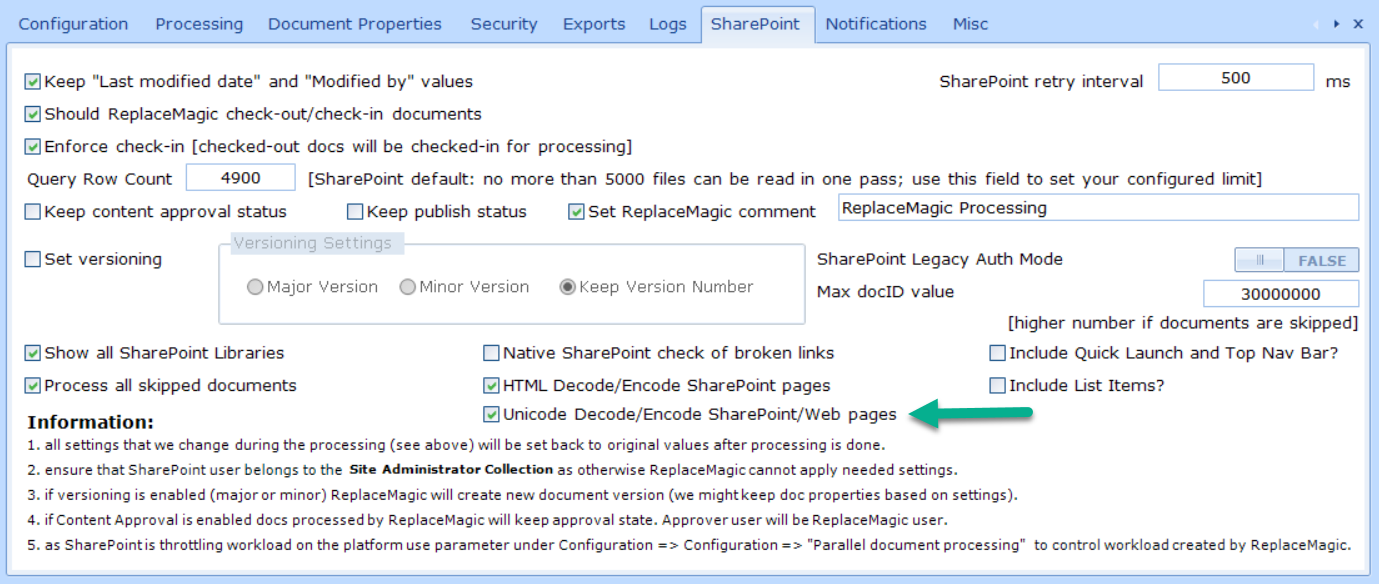
- Additional Info tab renamed in Skipped Document to better represent data shown there.
- Fix bug that Word documents where skipped during processing with command prompt configuration file.
New in version 2021.2.1 (12th of March, 2021)
- Fixed bug that changes in SharePoint Wiki and Canvas pages were done but replacement results were not reported.
New in version 2021.2 (10th of March, 2021)
- New theme added => Office2019Light

- Fixed bug during processing of SharePoint .aspx pages that no changes are done as encoded : (:) was not properly converted to : leading that no changes of strings containing : were done.
- Fixed bug (introduced in 2020.12.1) that changes in Canvas and Wiki pages did not work.
- In case that there is problem during startup of ReplaceMagic new log file ReplaceMagicStartup.log will be created providing information what happened.
- Added feature to create multiple SharePoint users which will be used to process documents in round-robin model (every document will use next SharePoint user from created list of users). This might be interesting in case of SharePoint throttling as in this case it will look like that there are multiple users accessing and processing documents stored on SharePoint:

More details to be found in this article. - In case of multi language sites, if ReplaceMagic user is having different language to language used to create site selected for processing, ReplaceMagic was stopping complete processing (probably in progress bar you could see message "Root prepared...)". From this version there is additional notification if something like this happens telling you that you'll need to align user and site language. Of course, additional logging is also provided in Console View or in ReplaceMagic log file.


User default language is French and if site was created initially in French but here user have English processing will not work before user language is not changed from English to French. To come to this screen just click in SharePoint on your profile in upper right corner. - Fixed bug that password protected documents stored on SharePoint, after password was provided, were not processed.
- Improved regular check of broken links when documents are stored in SharePoint
- Check of broken links when documents are stored on SharePoint might end-up with errors like 403 Forbidden. To avoid that we are introducing parameter "Native SharePoint check of broken links":

which will allow ReplaceMagic to use SharePoint object model to check if links are broken or not.
Unfortunately, this means that for each of found links ReplaceMagic will send request to link location which will be very "expensive" meaning that processing performances will suffer and there is high risk that, due to high number of SharePoint requests, Microsoft throttle complete processing.
Nevertheless, as some customers shown interest in this feature it is included now but you are solely responsible for usage of it thus warning message:
- Improved error handling when test email sending is triggered from Configuration => Notification
New in version 2021.1 (6th of January, 2021)
- Added support for changes of links in Summary Links Store web part:

- Fixed problem that parameters in hyperlinks of Visio documents are duplicated after replacements in links
- Fixed problem that ReplaceMagic was showing in Search & Replace results also changes of documents where save did not work.
New in version 2020.12.1 (6th of December, 2020)
- Extended ReplaceMagic configuration to support proxy settings for checking broken http/https links when WinHTTPRequest feature is used. This option is not available when using MSXML check method:

- Extended filtering on date (creation, modification or access date) to include setting of time also:


- Fixed problem that in case of list items SharePointURL in Scan Documents tab was not properly shown
- Improved functionality used for SharePoint Multi-Factor authentication (also renamed it to Web Logon):

Remark: It looks like that Web Logon is sensitive to number of documents to be processed in parallel. To avoid throttling or that documents are skipped (it looks like that SharePoint will block some documents resulting that they end-up in Additional Info tab) we are setting maximum parallelism to 4 in case of this authentication mode. In case of throttling, we recommend that you investigate App-Only approach described in article "Granting access using SharePoint App-Only (use when Legacy Authentication mode is not allowed)". If you still want to use higher number of work processes when using Web Logon authentication see next point. - Added parameter Ignore Web Logon limit

Per default ReplaceMagic will not allow parallelism higher than 4 documents in case of Web Logon authentication mode. By setting this parameter this limit will be ignored and ReplaceMagic will use value of parameter "Parallel document processing". - Parameter "Processed all skipped documents":

After replacement process is done in case that there we were some skipped documents ReplaceMagic will allow you to re-try to process them again. To focus reprocessing only on skipped documents inside of Additional Info tab you can find button "Reprocess SharePoint files":
By clicking on this button ReplaceMagic will set skipped documents for processing. Default setting is to limit reprocessing only to documents skipped due to
By setting this parameter ReplaceMagic will prepare all skipped documents no matter on error code. As sometimes might happen that documents are skipped (for example, time out error) we recommend that after replacement process is done you try to reprocess skipped documents.
Remark: In case of Web Logon authentication mode, if you use higher processing parallelism, SharePoint might skip some documents and they will land in Additional Info tab. By using "Reprocess SharePoint files" functionality you can separately try to make replacement in skipped documents. - Added support to make changes in texts (including links) of SharePoint Discussion Boards

To see current limitations of processing list items or discussion board items check following article. - Introduction of WebLogon brings connectivity improvements which are more and more required. To be able to release this ReplaceMagic version ASAP, focus was to enable processing of documents (core ReplaceMagic functionality) but processing of links in list items for WebLogon was postponed for later.
Of course, processing of list item attachments is still possible. - Fixed bug that, when CommandLine XML is used, ReplaceMagic was not able to decrypt password.
- Added progress bar during import of previously scanned documents
- Before if date fields were not properly formatted for import of scanned files ReplaceMagic was showing error message that file format is not correct. From this version ReplaceMagic will try to adjust wrongly formatted dates and continue with import.
- New parameter "URL Decode links for link checker" - if link in documents had some special characters, for example é, they were converted to %C3%A9 which was causing that server with this link to return that link is broken even if it should work. With this parameter ReplaceMagic will do URLDecode converting %C3%A9 to é so that link checker can get correct response from the server:

- [REMARK] Due to increase usage of SharePoint Online and other related cloud services, Microsoft is introducing even tighter throttling limits which will be added on the top of normal throttling. Evening and weekend hours should not be impacted but this is not totally clear. In case that you notice slowdown in processing with ReplaceMagic we strongly recommend to reduce number of documents for parallel processing (Configuration -> Configuration tab -> Parameter "Parallel document processing") or to enable parameter "Decrease workload during SharePoint throttling?".
New in version 2020.10.1 (1st of October, 2020)
- Fixed issue that if SharePoint App-only authentication mode is selected client secret (password) is not in all places properly used. This authentication mode can be used in case that legacy authentication mode is disabled for your site(s). More details can be found in article "Granting access using SharePoint App-Only (use when Legacy Authentication mode is not allowed)"
- Updated SharePoint section of help file (SharePoint errors, App-Only authentication, MFA,...)
- Fixed problem that PowerPoint files are skipped if "Check broken links" is enabled and there are OLE links without any entry in Address field.
- Per default ReplaceMagic works with parallelism of 5 documents at the same time (parameter "Parallel document process" in Configuration). As newer computers usually have more than 5 threads available, meaning they can process more than 5 documents in parallel, if this number is not increased ReplaceMagic will not optimally use hardware capacity. To go around this we are introducing parameter "Optimize workload ... after every ... documents" which will after defined number of documents try to increase workload to maximum number of available threads:

- In case of that documents are stored on SharePoint might happen that SharePoint starts to throttle processing. To reduce risk that processing is full stopped by SharePoint (too much workload) you can set ReplaceMagic to reduce parallel document processing when SharePoint starts to throttle accesses to documents. TO set that use parameter "Decrease workload during SharePoint throttling?". In case that ReplaceMagic receives error messages 429 - too many requests it will reduce number of parallel documents for half as long as those error messages are shown. Minimum reduction will be to 1 document at the same time (sequential processing). In case that you want that ReplaceMagic later increase number of parallel documents for processing please select parameter "Optimize workload..."

Remark: if you have computer with more than 8 threads we do not recommend to use this option without parameter SharePoint safety belt - New parameter "SharePoint workload safety belt" - in case that ReplaceMagic should optimize workload to use maximum what current hardware can do with this parameter we are controlling that when processing is done against SharePoint we do not use more than 8 documents in parallel to reduce risk that ReplaceMagic is throttled by SharePoint. In case your hardware has more than 8 threads and you are using "Optimize workload..." we are recommending to using this parameter:

- Fixed problem with mm/dd/yyyy format and license file
- In case that during replacement process with documents stored in SharePoint some of them are skipped due to following error codes:
Document bigger than set limit
Document processing manually stopped
Document processing timeout reached
Error code 429 => SharePoint Throttling
Error code 503 => SharePoint Throttling
you will have possibility to prepare them for reprocessing immediately after initial replacement process is done by simple click on one button.
Steps:
1. When replacement process is done in dashboard you will see how many documents are skipped:
2. If you click on Additional Info tab
You will see all documents that are skipped with reasons why.
In case that you see documents with above mentioned errors by clicking on "Reprocess SharePoint files" ReplaceMagic will create collection of only those documents which you have to process immediately by going to Search & Replace tab where you will run everything exactly the same.
Remarks:
1. In case that documents where skipped due to document size they will be skipped again except if you do not change maximum size of file. See Configuration => parameter "Skip files bigger than"
2. If documents were skipped due to timeout to be able to process them you will need to increase timeout parameter. See Configuration => parameters "Maximum time to process document" and "Wait time to close document processing".
3. If documents were skipped due to SharePoint throttling (errors 429 and/or 503) there are two options:
a). reduce number of documents to be processed in parallel => see Configuration => parameter "Parallel document processing". As a smaller helper you can also use "Decrease workload during SharePoint Throttling"
b) Wait with processing few hours to allow that SharePoint lifts throttling limits. Please do not close ReplaceMagic as skipped files will be also gone.
In case of option 1 we would recommend to set parameter "Parallel document processing" to 1 so that documents are sequentially process one by one. In case that SharePoint allows that you enable parameter "Optimize workload" as that will increase number of documents for parallel process for one every X documents. Please keep in mind that parameter "SharePoint workload safety belt" is also enabled.
"Reprocessing SharePoint files" is visible only when selected scan location starts with http(s).
Additional remark - you can repeat "Reprocess SharePoint files" after each replacement process, basically, as long as you do not have any document skipped with above mentioned error messages.
New in version 2020.9.1 (1st of September, 2020)
- Improved usage of regular expressions when search string starts with reserved character
- In Excel documents under Link Sources there might be link sources that are visible over Data => Connection and Link Sources which are hidden. Previously, ReplaceMagic was showing all Link Sources which is now changed that ReplaceMagic shows only visible Link Sources. In case that you want to see all Link Sources go to Configuration => Processing and select parameter "Show all Excel Link Sources". Only shown Link Sources will be used later for replacements
- Extended Link Source result list to include indicator if link source (Excel: Data => Edit Links) is used somewhere in Excel file or not:

New in version 2020.8.1 (15th of August, 2020)
- Removed trial limitation related to position of links in documents
- Extended export after scanning documents to include also Additional Info results (documents that were skipped)
- Extended Console entries to include counter of skipped documents plus smaller adjustments in console entries
- Extended CommandLine Config file to use settings for skipping files, folders or files and folders based on entered strings
(section:
<EXCLUDEFILESFOLDERS></EXCLUDEFILESFOLDERS>
<EXCLUDEFILESFOLDERSSTRINGS><EXCLUDEFILESFOLDERSSTRING></EXCLUDEFILESFOLDERSSTRING></EXCLUDEFILESFOLDERSSTRINGS>
see more here)
New in version 2020.7.2 (17th of July, 2020)
- Fixed bug - flag ReadOnly was not set back to documents that were not changed during replacement process. This is happening in case when documents are not stored on SharePoint.
- Further improvements...
New in version 2020.7.1 (1st of July, 2020)
- Fixed bug that export of processing results during silent (command prompt) mode did not work.
- Save of replacement configuration - Fixed problem that settings for replacement for SharePoint were not saved
- Improved "Keep "Last modified date" and "Modified by" values" for documents on SharePoint (ReplaceMagic => Configuration => SharePoint)
- Extended import of previously scanned documents (SharePoint) as in case that parameter "Keep "Last modified date" and "Modified by" values" was selected "Modified by" was not kept. Please check more details here as you will need to re-scan SharePoint documents to create full detailed export file.
New in version 2020.6.2 (19th of June, 2020)
- Fixed bug that "Maintenance expired" popup appeared with valid license and English (Canada) date format (YYYY-MM-DD)
- ReplaceMagic is now using FIPS compliant encryption algorithms
- Extended selection in which hyperlink area change should be done. Initially, you could say that change should be make only in Address area of hyperlink and now you can set Address or TextToDisplay:

Default is both (nothing is selected). - As each hyperlink in Office documents has two properties: Address and TextToDisplay from this version changes in each of areas will be separately counted. For example, there are 2 hyperlinks:

After ReplaceMagic makes changes of google to replacemagic you will see both changes in results grid:
and in replacement dashboard one counter for Hyperlink.Address and one for Hyperlink.TextToDisplay:
- Changes of SharePoint .aspx pages do not work anymore - Recently we noticed that SharePoint is blocking changes of .aspx page which worked before. After investigation it looks like that on site level Microsoft changed authorizations by including DenyAddAndCustomizePages which now blocking changes of .aspx pages (when you try to do that ReplaceMagic will show in AdditionalInfo tab under skipped documents that you did not have permissions to make changes). More details and workaround can be found in this article (PowerShell scripts).
- Improved processing of SharePoint .ASPX, Wiki and Canvas pages in case that you have special characters or use languages like German French... To use new functionality you will need to set parameter:

New in version 2020.6.1 (1st of June, 2020)
- Further improvements when using Multi-Factor authentication on SharePoint (still on beta)
- From this version we included additional parameter "Stop replacements if backup does not work" (default: selected)

which is used if you select that ReplaceMagic has to make backup of your documents (no matter if this is backup of all or only changed documents). Basically, with this option if ReplaceMagic cannot create backup (for example, not enough disk space) documents will not be saved and even if ReplaceMagic will report that changes are done; documents will appear in Additional Info tab with message that due to the backup problem save did not work.
In case that you do not use backup functionality this parameter will not have any impact. - Extended support for OneDrive for Business [BETA] (URLs like: https://replacemagic-my.sharepoint.com/personal/<upn>)
- Fix rare bug that ReplaceMagic was crashing during maxID search when document libraries had more than few hundred thousand of documents
- Further improvements to find maximum document ID on SharePoint
- Reduced default value of SharePoint Query Row Limit parameter to 4900 to avoid hitting normal SharePoint threshold limit of 5000
- In case that you set parameter "Set ReplaceMagic comment"

ReplaceMagic will during check-in/check-out or change of moderation status use value from text field (here: "ReplaceMagic Processing"). In case that this parameter is not set ReplaceMagic will retain current document value. Previously, ReplaceMagic was putting empty string. - In case that you are attaching template to your Word documents ReplaceMagic can show those links and make their replacements. Attached Templates will appear under Link Sources tab (in Name column you will see Attached Template text) and if you want to make replacement in that area you will need to select replacements in Attached Template (Word):

New in version 2020.5.4 (15th of May, 2020)
- Further improvements when processing SharePoint locations with more than 5000 items.
- Fixed bug that PowerQueries sections was ignored when Excel documents were in SharePoint.
New in version 2020.5.3 (13th of May, 2020)
- Added option to set SharePoint Legacy mode directly from form where you can configure SharePoint configuration

- Changed process to identify maximum document ID in selected SharePoint location to avoid being blocked by number of documents (SharePoint default limit 5000 documents)
- Cleanup of SharePoint parameters
New in version 2020.5.1 (28th of April, 2020)
- Trial of 30 days is only for replacement process. Scanning of documents and check for broken links will not have any time limitation (or any other limitation).
- From next release ReplaceMagic version numbering will change to format YEAR.MONTH.RELEASE -> something like 2020.5.1 which is first release in May. In case that there is new version in May next number will be 2020.5.2 or if next version is in June number will be 2020.6.1
- Scan documents result table extended with DocIdUrl link (SharePoint only).
- ReplaceMagic supports changes of source in Excel PowerQueries:

- During generation of XML configuration for command prompt run all XML reserved characters are encoded to enable proper XML formatting. During start of ReplaceMagic with XML configuration file encoded characters will be decoded back to what you initially provided.
- Extended logging of errors during test of SharePoint connections. Options "Create log file" and "SharePoint developer log info (enable only on ReplaceMagic team request)" from Configuration => Log have to be enabled.
- During preparation for scanning of SharePoint location it is required to find maxID of documents in selected location. To accelerate identification process we included parameter MaxID range factor:

Default value is 2 meaning that upper limit everything when there are no documents in given range will increase according to the formula => NewUpperLimit = UpperLimit + 2*UpperLimit. As this sometimes might not be enough or is too much you can adjust this parameter. By setting lower than default of 2 preparation phase will take a bit longer or if you set higher factor number you might reduce the time. From our experience, value of 2 make usually most of the sense and should not be changed. - Added support for email formats EML and MSG - ReplaceMagic supports changes in hyperlinks in email message body

Email functionality is part of ReplaceMagic.Ultimate edition. - To be able to process documents ReplaceMagic needs access to ...\users\CurrentUser\AppData\Roaming\ReplaceMagic or ...\users\CurrentUser\AppData\Local\ReplaceMagic or ...\ProgramData\ReplaceMagic folder. In case that needed content is not there ReplaceMagic will automatically copy required files from installation folder (usually C:\Program Files (x86)\ReplaceMagic). If this is not possible you will get notification similar to:

and scanning or replacement process will exit.
It is important to grant permissions to user running ReplaceMagic to be able to create folders and write into them. - With parameter "List all skipped documents in Additional info tab" ReplaceMagic will show all documents that are skipped during processing including if document extension was not on list of selected extensions or if document create, last access or last modified dates are not in selected range, etc...
Previously, ReplaceMagic was showing only skipped documents during real document processing (scenarios like: document is corrupted, document is locked by somebody, document was password protected, etc...).
To enable this setting go to Configuration => Processing as select "List all skipped documents in Additional info tab":
- Added option to select between SharePoint modern and legacy authentication protocols (SharePoint parameter: LegacyAuthProtocolsEnabled):

In case of this setting on True (default value) you will need to ensure that SharePoint parameter LegacyAuthProtocolsEnabled is set to true (see article SharePoint MFA (multi-factor authentication). As default setting on False as this setting will work in both cases. If you want you can enable legacy mode by setting it to true. Remark: In case that you have files with % in name when this parameter is set to False ReplaceMagic will not be able to save document after replacements are done and those documents will be shown in Additional Info tab as skipped documents. When legacy mode is set to True ReplaceMagic will not have this constraint but before setting it to True please check that your admins are allowing it. Depending on security policy this parameter might be disabled in your SharePoint environment. - We added in Beta mode Multi-factor authentication mode to form where you can select where you want to connect on SharePoint side:

More details about this authentication mode can be found here: SharePoint MFA (multi-factor authentication - We added additional logging features to measure how time is split during scanning and replacement in documents stored on SharePoint. To enable this option go to Configuration => Logs and select parameter "SharePoint performance metrics"

After this parameter is enabled in your logs you will see entries like (without comments in bold; btw. this values were when SharePoint was throttling our requests; without throttling we see 4-10 faster performances):
- Binary Load Document: document.docx: 2143,2041 ms (comment: this is where we download documents from SharePoint)
- Preparation for Meta Data processing: document.docx: 1270,1174 ms (comment: access to the SharePoint)
- Replacement process: document.docx: 0,9958 ms(comment: processing done on your computer)
- CheckIn/Out or Publish/Unpublish update: document.docx: 2007,0992 ms (comment: access to the SharePoint)
- Preparation for save: document.docx: 89,7238 ms(comment: processing on your computer)
- Upload to SharePoint: document.docx: 3177,0676 ms (comment: access to the SharePoint)
- Set document Metadata back: document.docx: 16490,9978 ms (comment: access to the SharePoint)
- Performance improvements of findMaxID functionality for documents stored in SharePoint
- Extended result dashboards to include information about processing time split when working with SharePoint. To activate this feature you will need to go to Configuration => Logs and select option "SharePoint performance markers":

More infos: Scanning dashboard & Replacements dashboard - Improved error handling if ReplaceMagic databases are not available.
- Added option to jump to SharePoint configuration directly from form where you can create SharePoint configuration:

- Included reminder to select only really necessary options for SharePoint processing to avoid unnecessary SharePoint workload.
- Optimized processing when no SharePoint options are needed to reduce unnecessary calls of SharePoint.
- ReplaceMagic Themes - from this release you'll have possibility to change look of ReplaceMagic. Under Configuration you can find option "ReplaceMagic Theme"

Where you can select different design themes for ReplaceMagic installation. - SharePoint App-Only authentication mode - we added App-Only Authentication [BETA]

To use it you will need to create Client ID and Client Secret. Description how to do that can be found in article "Granting access using SharePoint App-Only" - Remarks about SharePoint Throttling and current COVID-19 situation: read here
New in version 4.8.1 (17th of February, 2020)
- We noticed that UniqueID was used instead of DocID. With this version this is changed to DocID:

This will work only if Document ID Service is enabled. Otherwise we will try to read uniqueID and if that does not work ReplaceMagic will show empty field.
New in version 4.8.0 (16th of February, 2020)
- Extended SharePoint functionality that multi-select SharePoint location works. Use Ctrl+Click or Shift-Click to select multiple locations at once.
- Improved error handling during registration process.
- Extended About form to include current ReplaceMagic version information.
- Extended error handling during selection SharePoint locations for scanning/replacement.
- Added UniqueID in case of documents stored on SharePoint. This ID can be sent to SharePoint to access file without knowing document location.
- Fixed bug when major/minor versions were used and we try to unpublish already unpublished document.
- Fixed issue with progress bar when SharePoint structure was expanding.
- Added sorting of tree view showing SharePoint structure.
- Provided info how to use ReplaceMagic on MFA enabled SharePoint site. See more details HERE.
- Fixed that SharePoint documents are opened after clicking in ReplaceMagic grids (previously, not proper URL was set so documents could not be opened).
- Improved performances when expanding SharePoint tree view structure.
- Added column "Creation Date" in scan documents result table.
- Filtering on creation, last modification, last access date changed to work with BETWEEN operator by setting start and end date:


- Exports extended to include all added field. In case that you had export which you are using for later import you might need to add additional field (they can be with empty value).
- Added support to scan SharePoint List Items for hyperlinks. Parameter "Process List Item hyperlinks?" has to be selected:

Optionally parameter "Include DocLibraries also?" has to be selected.
Big disclaimer: DocLibrary list item hyperlinks are connected to documents in that document library. In case that you are trying to change documents and document library list item hyperlinks if document is changed document library list item hyperlink cannot be changed in same replacement run. You will see under Additional Info tab that list item changes are not done. To correct them just run replacement process again.
Remark: ReplaceMagic will not check if native SharePoint URL fields (btw. they are controlled only by SharePoint) in document library are broken or not. Those fields are having links like: DocIdRedir.aspx?ID=JS24VZ4MQFT5-2144151531-14. - Extended ReplaceMagic to support changes of hyperlinks in SharePoint list items.
- Added support to scan SharePoint List Items for hyperlinks. Parameter "Process List Item hyperlinks?" has to be selected:

Optionally parameter "Include DocLibraries also?" has to be selected.- Check here remarks regarding SharePoint lists configuration and impact of what ReplaceMagic can keep.
- Fixed that click in tabs is opening processed document.
- Improved console and logs output.
- Fixed bug when RTD volatileDependencies.xml was lost after saving changes in Excel documents.
- Added option to set UserAgent for checking broken links as some Web servers might reject requests without it. If this field is left empty UserAgent setting will not be used. This setting works only for WinHTTPRequest method.
- Fixed bug that last modified date and editor were not kept after changes in Wiki/Canvas pages (content stored in SharePoint database).
- Extended that ReplaceMagic can HTML encode/decode SharePoint pages (.aspx format) as legacy pages (like Enterprise Wiki) are encoded thus without decode is not possible to find links. As this is beta please test carefully as pages might be damaged if you make wrong replacements. To enable this setting go to Configuration=> SharePoint and select option HTML Decode/Encode SharePoint pages [BETA]:

- From this version ReplaceMagic requires .NET version is 4.6.1 or higher.
New in version 4.7.5 (07th of January, 2020)
- Added option to change VBA module name.
- Added option to disable Excel formulas refresh when opening ReplaceMagic changed document. Check Configuration => Processing => Parameter "Do not refresh formulas in Excel documents".
- During preparation for silent run (start of ReplaceMagic from command line with XML file) you can select that username and password to connect to SharePoint are encrypted to protect user data if somebody has access to XML file.
- Silent run supports option to export of scan and replacements results (data in result grids in ReplaceMagic) and also to send them to provided email (see Configuration => Notifications):

Default location is C:\Users\Your_User\AppData\Roaming\ReplaceMagic - Silent run now supports multiple configuration files. Simply create needed number of XML configuration files and start ReplaceMagic with "ReplaceMagic ConfigFile1.xml ConfigFile2.xml ... ConfigFileX.xml" and application will process configuration files one by one.
- Email Notifications - ReplaceMagic supports option to send notification email with scan and replacement results after command prompt run. To configure email system go to Configuration => Notifications:

- Parameters:
- Mail Server - enter your mail server name
- SMTP Port (default: 25) - in case that you use some other port enter it here
- POP Port (default: 110) - in case that you use some other port enter it here
- Sender Email - email from with email will be send (usually has to be email of mail account (username/password)
- Receiver Email - email to which notifications will be send. If this field is empty email will be sent to sender email address
- Domain - if you are using Exchange (Exchange Web Service) you might need to enter your user domain
- Username - enter username (usually your email address) for your email account
- Password - enter password for your email account
- Encrypt mail username & password - as configuration is saved as plain text ReplaceMagic can encrypt username and password before saving them to the configuration file
- Button "Show Password"- by clicking here ReplaceMagic will unhide/hide text in password filed.
- Button "Send test mail" - by clicking there we will try to send email to entered email address. After try you will see message telling you if all worked or not.
- Mail Server type:
- SMTP - standard mail server settings
- Exchange (EWS) - use in case that you have Exchange server
- Due to different mail server configurations in case of issues let us know. Please provide details like:
- Do you use Proxy?
- Do you use special ports?
- Do you use special SSL configuration?
- Default export location changed to C:\Users\Your_User\AppData\Roaming\ReplaceMagic\Exports
- All export options (except export from Console tab) are extended to support send of export files to configured email (Configuration -> Notification)
New in version 4.7.4 (07th of December, 2019)
- Changed parameter name "Expected max. DocLib size (default value: 150.000)" to "Max docID value". New default value is set to 1.000.000.
- Fixed problem that when parameter "Max docID value" was set to some non-default value after restarting ReplaceMagic default value was always used.
- Extended SharePoint developer log entries to provide more details.
- Extended that hyperlinks in OneNote documents are reported according to where they are=> TextNode hyperlinks and ImageNode hyperlinks.
- Fix calculation for parallelism. Previously number was defined like physical CPU x cores x logical CPUs which was wrong as number of logical CPUs were core x threads. Now ReplaceMagic will show # physical CPUs, # cores and # threads with total number like # physical CPUs * # cores * # threads.
- Fixed periodical issues when processing VBA code in Excel files.
- Fixed counter during SharePoint documents processing when there were more than 5000 documents in selected location.
- Improved error handling.
- Changed export and import functionality as a preparation for coming changes (stay tuned...).
- Minor bug fixes and improvements.
New in version 4.7.3 (16th of November, 2019, 2019)
- Fixed problem with usage of Regex when strings contained regular expression escape characters.
- Cosmetic change in About form to show maintenance validity when date format was not properly converted.
- Added tab with button to go to our document conversion cloud tool PDFtodo (www.pdftodo.com).
- Improved error handling when processing documents.
- Added options "Developer log info" and "SharePoint developer log info" in Configuration => Logs to enable collection of developer logs (only on ReplaceMagic team request).
- Improved check of broken links to return real error code returned and not to show, in most cases, "404 link not found".
- Fix bug that processing duration shown in dashboard was changing with every dashboard opening in case of time in minutes or hours.
- Extended Configuration to show # physical CPUs, # cores and # logical CPUs.
- Removed setting to check only limited number of links in trial version. Now, ReplaceMagic will, if instructed, always check links without any limitations (number of links to be checked).
- Fix bug when processing .aspx pages stored in SharePoint (save was reporting Stream closed error).
- License key is changed => All customer with valid maintenance will need new license key. Send us email to support@replacemagic.com and we will generate new license file.
- Fixed minor bugs.
- ReplaceMagic supports now changes in VBA code in Word documents (documents with docm extension).
- Fixed issue that created, modified and accessed timestamp was converted to UTC instead to keep local time.
- Fixed that when "Extended network drives" option was used no scan location was selected until not clicked in a treeview.
New in version 4.7.2 (9th of August, 2019)
- Further improvements of changes in older Excel formats. We recommend this upgrade in case that you have older Excel file formats.
- Improved VBA processing in Visio documents.
New in version 4.7.1 (3rd of August, 2019)
- Additional extensions added in default set of extensions => aspx, js, css. Of course, it is still possible to add custom extension.
- Moved selection of changes in SharePoint pages (Wiki/Canvas) to separate tab in Search&Replace form. All later SharePoint specific developments will be in this tab.
- Extended support (search&replace) for Link Sources in PowerPoint documents (for example, if you have Excel chart imported in PowerPoint presentation).
Remark: In case that Automatic Update in PowerPoint document is not set and new link for external chart does not exist or is not accessible ReplaceMagic will make a change but chart in PowerPoint document will still be the old one. To manually update chart (pull data from new location) will need to right-click on chart and in context menu select option "Edit Data" which will open source Excel file. After Excel is opened chart in PowerPoint document will be automatically updated.
Second option is to click in PowerPoint on File => "Edit Links to Files" and there to select "Automatic Update" - Adjusted export to Excel functionality to split results in multiple worksheets if number of rows is bigger than 1.000.000 (to avoid Excel limitations). There are some cosmetic issues (header row color not always the same, to be fixed later).
- Fix bug when excluding "Table of Content" links in Word documents.
- Extended hyperlinks display in Word documents to include also parameters.
- Included that fixing of broken hyperlinks in Word document covers also hyperlink parameters.
- Added in installation information that .NET 4.5.2 is required.
- Changed installer type and publish setup as EXE and not MSI.
- (Expert option) - Added converter of not supported VSD,VSS and VST Visio file formats to newer VSDX, VSSX and VSTX.
Until this version ReplaceMagic was not able to read and save older Visio file formats (VSD/VSS/VST). From version 4.7.1 you will have option to instruct ReplaceMagic to convert older in newer formats. To set this feature go to Configuration => Processing and select option "Convert Visio (VSD/VSS/VST) docs in VSDX/VSSX/VSTX format?"
Disclaimer: We will always keep original Visio file format (VSD/VSS/VST) and create new file in newer Visio format. In case of network drives if you specify that ReplaceMagic should create backup beside original and new file you will also have backup file.
In case of SharePoint only old and new file will exist. - Added support for Visio VSX and VTX file format.
- Added "Proxy Configuration" to "Add SharePoint Site" form where you can provide proxy details (proxy URL, port, username and password). Only HTTP proxies are working (HTTPS does not work for now).
- Added option to delete list of saved Search&Replace strings in Search&Replace form

- Changed that double click on form used to select SharePoint location is always opening only one level below. Before complete clicked node structure was opened at once which was challenging in case that there were plenty of items in opened locations.
- Added option to delete saved SharePoint connections from Connection History drop-down

To delete entry just selected in dropdown and press button. - During SharePoint changes ReplaceMagic was setting after check-in/check-out, publishing, approval comment text. Now comments by ReplaceMagic can be removed or you can set your own text:

- All documents stored on SharePoint have unique ID. Normally document IDs are created in sequential way but if some documents are deleted you might have gaps between document IDs. Due to checking numbers in steps of 5000 (previously used in ReplaceMagic) might happen that some documents were not found. To address this case we provided new functionality to find highest document ID in DocLib and to loop until this number is not reached eliminating possibility that some files are missed. As this requires that we loop until maximum number of items in document library (30.000.000 documents) to avoid unnecessary loops you can set expected maximum document library size (default value: 150.000 documents in DocLib):

Just as a reference - scan in our test site with this parameter set to 500.000 took around 90-100 seconds (with Ultra fast scan option) and with parameter set to 30.000.000 it took around 180 seconds. In total there were 200 documents in this site.
- Added SharePoint DefaultCredentials logon option (BETA):

- Improved logic to check relative links in SharePoint documents and pages
- Added button to start short video with explanation how to use ReplaceMagic

New in version 4.7.0 (19th of May, 2019)
- ReplaceMagic can change SharePoint list item attachments also - Extended that ReplaceMagic can process also files which are attached to list items (SharePoint Online/2016/2013/2010; in case of SharePoint 2010 ReplaceMagic cannot show processed document size, in result list you will see 0).
- Extended export/import functionality that list item attachments are also included.
- Fixed bug when, in SharePoint, selecting folders for processing with more than 5000 items. Due to SharePoint limits this did not work. Document libraries were ok, folders with less than 5000 documents also ok.
New in version 4.6.9 (3rd of May, 2019)
- Improved processing of big SharePoint locations (more than default SharePoint threshold value of 5000 items in list view)
- Extended ReplaceMagic Search&Replace form to support changes of backslash to slash and slash to backslash immediately during replacement process. This is useful if documents are migrated from local network to SharePoint and all backslashes should be converted to slashed.
- Extended generation of command line XML file to include also slash/backslash conversion settings
- Extended saving of Search&Replace configuration "Save configuration" to include slash/backslash settings
New in version 4.6.8 (31st of March, 2019)
- Extended command line processing to support also documents stored on SharePoint. Parameters can be configured directly from ReplaceMagic (see below) or you can manually create XML config file (see ReplaceMagic Start - CommandLine)
- ReplaceMagic extended to support generation of command line parameter file. To generate file set everything for replacements (location(s), document type(s) and configuration in Search&Replace form). If you press in Search&Replace button "Silent run params" in newly opened form you will see XML text which can be copied in file where you keep command line parameters:

- File format for command line parameters are changed. See more in section ReplaceMagic Start - CommandLine Parameters
- Fixed counters for custom extension in scan and replacement dashboard
- (BETA) Extended that ReplaceMagic can make changes in SharePoint pages content which is stored in SharePoint database (not part of .aspx page). To use this functionality during search&replace go to Search&Replace option and set:

IMPORTANT: Currently, not checked if ReplaceMagic can keep last modified date and editor or approval/publish state or versioning status. - Fixed check of links in custom file extensions if link was formatted to start and end with uppercase (like: <A... </A>)
- Changed that text files are opened with default system encoding (mainly to avoid that non-standard characters are wrongly shown (for example, German letters))
- Code cleanup of Export List functionality
- Extended export of SharePoint documents to include unique document ID generated by SharePoint
- Extended ReplaceMagic to be able to export and import scanned SharePoint documents. To do that following is needed:
- Export:

This will create 2 export files (default names: ReplaceMagic - Find Documents export.csv and SP_ReplaceMagic - Find Documents export.csv)
Once documents are created do not change document name - Import:
Before you can import SharePoint documents you will need to log to the SharePoint site where documents for import are.
Example, I exported documents stored on https://replacemagic.sharepoint.com/Shared Documents
To be able to import and process them it is needed to reconnect to https://replacemagic.sharepoint.com. To do that go to
and add SharePoint site (https://replacemagic.sharepoint.com):

After site is added just click on Ok and proceed with documents import:
This will create needed for processing of exported SharePoint documents.
Not yet tested: if ReplaceMagic can keep Last Modified Date and Editor during replacement process of imported documents. - Fixed bug that import of previously scanned documents did not work
- Fix bug when replacement process is started without scanning document that skipped files are shown in AdditionalInfo tab
- Improved finalization phase of ScanDocuments (performance improvements when preparing list of skipped documents)
- Extended ReplaceMagic to allow custom location for backup of documents (there are 2 options for backup: all documents or only changed documents)

- Flow:
- Set "Create backup", if needed enter backup extension. If backup extension is not defined ReplaceMagic will copy documents to new location
- Select location for your backup. If nothing is selected ReplaceMagic will make backup in same folder like your original document
- How are documents copied - for example, you set that backup location is w:\Backup. Document which ReplaceMagic should backup is coming from location c:\_work\some_subfolder and document name is TestDocument.docs (full path: c:\_work\some_subfolder\TestDocument.docs)
- ReplaceMagic will change : with - and it will create some folder structure like original has =>
w:\Backup\c-\_work\some_subfolder\TestDocument.docs - This will allow you to easily restore documents as original folder structure is still there
- Content Approval setting within SharePoint
- Peformance improvements during scenario with Content Approval setting for document library
- Processing flow changed to ensure that flags are kept. In case of Content Approval last modified date and editor can be kept only for documents in Draft version. Documents with other status values will keep status flag but last modified date and editor will be automatically changed by SharePoint after making changes in documents.
- Updated counters after scan documents. How they are working - ReplaceMagic will scan your files and during that process apply different filters like if file is bigger than some size, if you want to skip document based on some time stamp, etc... Filtered documents will be reported in Additional Info tab. From subset of found files (not filtered documents) ReplaceMagic will start to read content of files and if file is, for any reason, not accessible application will put that file also in Additional Info tab. Basically there you will see all skipped documents (plus reasons).
In following example, you can see more details: - In total 72 documents were scanned. 39 were really opened (processed docs) and 33 were skipped (16 files as they are bigger than set size and 17 as there was problem to open them)

- In Scan Documents (in progress bar) during processing you will see that 56 documents are scanned (which is total of 72 documents minus 16 skipped due to size) and after scanning is done you will see:

- In total: found documents before filtering 72, after filtering 56 (we removed 17 skipped due to document size), 17 as ReplaceMagic was not able to open them, 39 which were really scanned. Overall: 16 + 17 + 39 = 72 documents
- We could exclude documents skipped due to file size but we intentionally left them as from AdditionalInfo tab you can import them with one click for further processing
- Further performance improvements in scanning process (reduced number of calls to FileInfo)
- Further performance improvements in replacements process (reduced number of calls to FileInfo)
- Fixed bug that maximum document processing time is reported as smaller than wait time to complete processing when it was not
- Added popup to notify user that maintenance period expired including button to send direct email to ReplaceMagic with request for extended maintenance information. From popup you can disable apprieance of this form. After installation of new version ReplaceMagic will reset this setting again. Setting is user specific.
- Added popup to notify user that there is new ReplaceMagic version available including details about changes in latest version. This popup can be postponed for next 14 or 30 days or completelly disabled. After installation of new version ReplaceMagic will reset this setting again. Setting is user specific.

- Fix issue with Microsoft FileInfo method which was not recognizing document extension is some cases
- Improved processing of documents with # and % in filename (related to SharePoint.Online)
- "Search in Subfolders" is per default selected
New in version 4.6.7 (02-24-2019)
- Improved performances during SharePoint processing when documents with changes are processed
- Rewritten SharePoint coding when processing document libraries with Content Approval and/or Major/Minor versioning
- SharePoint.Online SSO logon additional changes (functionality still in BETA)
- Changed how LinkSources in Excel documents are processed
- Extended support that ReplaceMagic can process documents in SharePoint sites collection and not that you have to login in each of sites separately
- Bug fixing when processing documents in SharePoint OnPrem. SharePoint.Online allows # and % in file name and support for that caused issues on SharePoint.OnPrem.
- Improvement during check for broken links in documents stored on SharePoint (Online and OnPremise) - in case that relative link is found ReplaceMagic, during check if link is broken, will show full URL. SharePoint is doing something similar. Links in the document will stay the same. Due to security reasons might happen that check for broken links will not work (potential error code: "The remote server returned an error: (403) Forbidden.")
- Improved cleanup of long running documents
- Improved checks of memory utilization
- Cosmetic changes
- If something is in RegEx field and checkbox is unchecked RegEx content is removed
- Fixed double showing of replacement dashboard when processing is manually stopped
- Fix problem that when processing is canceled in some cases all buttons are disabled (only option to continue processing is to close and re-open ReplaceMagic again)
New in version 4.6.6 (2nd of February, 2019)
- Improved execution time of preparation phase of scan documents
- If you go straight to find&replace improved performances of initial preparation phase
- Significantly improved performances of ultra-fast scan
- Added additional SharePoint.Online authentication option which should be used in case that you are using SSO (single-sign on) to log to your SharePoint.Online. This is beta version
- Extended scanning dashboard to show more document details after ultra-fast scan
New in version 4.6.5 (20th of January, 2019)
- Further OneNote improvements...
New in version 4.6.4 (16th of January, 2019)
- Improved replacement process when using regular expressions. More about regular expression -> read here...
- Fixed bug that export of result grids did not work
New in version 4.6.3 (14th of January, 2019)
- During 2018 SharePoint.Online started to support some special characters in folder(s)/file(s) name. ReplaceMagic can all process those documents.
- Improved result display in dashboards (removed "bad" files from "processed" documents counter)
- Extended that all document types are shown in Console view (Text/Custom files were missing)
- Extended Dashboards to show text/custom extension files
- Included check that export results does not work if result tables are empty
- Fixed bug - due to missing exception handling, if maximum memory limit was reached, ReplaceMagic was not executing memory cleanup routine.
New in version 4.6.2 (12-05-2018)
- Every control with folders tree view extended to include button to select "Extended network drives" which will give more flexibility when selecting folder location
- Parameter "Wait XXX seconds on threads to finish" will be used to when finishing document processing to set timeout how long ReplaceMagic will wait to show dashboards and processing results. In case that some documents are still not fully processed they will be reported under AdditionalInformation tab with message "Processing timeout reached...". Those documents can be imported directly from AdditionalInfo tab for separate processing. Default value is 300 seconds.
- Button to filter extensions for processing renamed from "..." to "Docs filter"
- Improved messages during processing finalization phase to be more descriptive
- Included Toggle All button when selecting which Document Properties should be included in search&replace
- Changed that when user goes directly to Search&Replace (instead of first doing Scan Documents) ReplaceMagic is doing Ultra fast scan and then Search&Replace. This will accelerate direct replacement process.
- Added tool tips to some controls in Scan Documents tab
- Extended result grids to support direct document opening when user does double-click on some file in result grids
- Added feature "Active Documents" which will tell you which exactly documents are currently processed. This works for scan and replacement process.



- In case that you want to stop processing of some document just do double click on filename in Active Documents form
- Added parameter "Maximum document processing time" with default value of 180 seconds. If ReplaceMagic does not have enough free processes to run scan or replacement process all documents that are opened longer than timeout value will be stopped and reported in Additional Info tab.

IMPORTANT: If document entered save phase thread cannot be stopped anymore. Reason is simple - if you kill running document during save ReplaceMagic might break saving of document leaving it in unusable state. Also "Maximum time to process document" parameter will not have any impact on documents when they are in save phase. - Added question "Are you sure that you want to start replacement?" before you set ReplaceMagic to execute replacement process. This warning can be switched-off by selecting parameter "Suppress Warnings" in Configuration.
- When replacement process is running you will see process mode (Preview or Execute mode)


- Changed parameter "% of memory used by ReplaceMagic" to check total available memory instead memory used by ReplaceMagic. New parameter name "% of memory used when running ReplaceMagic". In case that you set this parameter to 90 and total used memory is above that value ReplaceMagic will not open new documents until memory is not below this parameter. Memory reduction can happen if document processing is done and memory is released or "Maximum document processing time" parameter value is reached and ReplaceMagic stops processing affected document(s)

- Minor bugs fixing
New in version 4.6.1 (11-18-2018)
- Cosmetical changes on scan and replacement dashboards
- Dashboards now showing total number of found, skipped and processed documents with appropriate graphical overview in pie-charts
- Reorganize Search&Replace form to fit better to lower screen resolutions (height: 690px)
- Added option to save and re-use later search&replace keypairs directly from the application

- Trial version change: Increased check of broken links to 10 (from 3) per document
- Extended messages shown during finalization steps of scan documents or search&replace process
- Changed column name from "Broken Links Counter" to "# Broken Links" to have it in same format like other counter columns
- Added tool tips next to some of controls in Scan Documents tab
- Included check to prevent replacement starting if no document area for replacement is selected
- If you do double-click in grids that will open document in appropriate application. There is exception => in Scan Documents by clicking on some row in grid you will open new form where you can get information of links in selected document. Document opening will work only if in Windows document extension is connected to be opened by some application.
New in version 4.6.0 (11-07-2018)
- Extended list of scan documents results to include number of broken links per each document (only if check of broken links is enabled)
IMPORTANT: in case that you previously exported scanned documents to be later imported this will not work. Please add additional column after number of Pivot Table counter and put 0; in every row. - Currently sorting in Scan Documents tab is as that all columns are of text type. Changed that date and number columns are really of date and number type so sorting is properly done.
- Fix counters of change broken links in case of Powerpoint files
- Minor design changes
New in version 4.5.9 (11-03-2018)
- You can now decide where you want to keep ReplaceMagic logs. To set location go to Configuration => Logs
- Configuration form now has Window frame to be more visible when you open it
- Additionally improved processing messages to help you better understand what is currently on-going (more details provided in system messages)
- Improved processing of documents stored on SharePoint
- Improved messages shown during check of broken links (additional classification added (SIP address, JavaScript link...))
New in version 4.5.8 (10-13-2018)
- Improved system messages
- Fixing problem if "Skip files bigger than" was set to 0 that ReplaceMagic did not make replacements
New in version 4.5.7 (10-03-2018)
- Extended log file to include processed file size also
- Changed that ReplaceMagic is started in normal size and not maximized like before
- Included in Configuration information how many logical processors your computer has
- Maximum number of parallel documents set to 100 (which is anyway too big for 99% of current computers)
- During scan of documents ReplaceMagic is going through selected locations (you will see Read Folders in progress bar). Now you can set over Configuration after how many scanned documents you would like to see update in the progress bar:

Recommendation is 1000 or in case of bigger location (according to number of documents stored there) at least 5000 or maybe every 10000 - Extended ReplaceMagic to remember previously selected document extensions for processing. This means when you close ReplaceMagic next time when you start it, it will have pre-selected all extensions used last time.
- Instead of showing only if HTTP(s) links are broken or not, ReplaceMagic will now show also returned status code and descriptive name. More infos about status codes: https://docs.microsoft.com/en-us/dotnet/api/system.net.httpstatuscode?redirectedfrom=MSDN&view=netframework-4.7.2
- Additional error description will be shown during SharePoint connection (only if option Suppress Warnings is not set):

If Suppress Warnings is set message box will not appear, you will only see "No connection, please check logon data!" message. - Enabled TLS 1.2 as after 10/31/2018 SharePoint.Online will support only TLS 1.2 (more info: https://support.microsoft.com/en-us/help/4057306/preparing-for-tls-1-2-in-office-365)
New in version 4.5.6 (09-15-2018)
- SharePoint support extended:

- All SharePoint Libraries? - (BETA version) by setting this option ReplaceMagic will access and scan all locations at SharePoint. As this is risky operation because you might change some of system files be extremely careful. Remark: if SharePoint is blocking changes of some of files ReplaceMagic cannot go around that limitations. This is mostly on SharePoint.Online side but might happen also with on-premise version.
- SharePoint Content Approval - ReplaceMagic supports also Content Approval settings. In case if your SharePoint document library has option "Require content approval for submitted items?" configured ReplaceMagic will keep document approval status. Due to SharePoint API limitations we cannot keep in that case "Do not change "Last modified date" and "Editor" data.
- SharePoint Versioning - ReplaceMagic allows you to control versioning of documents stored on SharePoint from ReplaceMagic. If this option is selected depending on SharePoint configuration ("Create a version each time you edit a file in this document library?") ReplaceMagic will set selected version. Options are that we create Major, Minor or overwrite existing version. More details in Configuration description => SharePoint Configuration.
- Improved processing of documents stored in SharePoint
- Improved messages during checks of broken links. Message "Timeout reached" replaced with "Most likely broken link or server down => No response from the server received!"
- Improved error handling during SharePoint processing
- Improved processing of password protected documents. If ReplaceMagic does not have values for password (nothing entered in password fields) password protected documents will be skipped (with notification) without ReplaceMagic trying to open them. This might bring some performance improvements.
- Extended content of Additional Info tab - in case that setting to skip documents bigger than some size is enabled now in list of skipped documents ReplaceMagic will also show document size
- Extended extension selection form to support multiselect (possibilities: Shift + Range or Ctrl + Single clicks on extensions). Previously only one by one extensions could be selected
- Extended configuration to show how many documents in parallel should be processed based on number of logical processors. This is just indicator as this number might bi higher or lower
- Reduced default parallelization to 5 (from 10)
- Extended each form that click on Escape will close the form
- Changed Register form to allow that new license is entered. This is important in case of activation of extended maintenance. Now just click on register and enter new license to activate it.
- About form changed to show how long free maintenance (free upgrades) is still valid. Before only purchase date was shown.
- Improved error handling & notification
- Extended configuration with option to set time format for processing time shown in dashboards after scan of documents or after replacement process. Options are seconds, minutes or hours.
- Changed export in Scan Documents tab to enable only acceptable options based on selected export file format. For example, export to CSV supports only "Make export for "Import files" (only CSV export)". Other files formats (Excel, PDF, HTML) support other export methods.
- ReplaceMagic will keep history of last 10 SharePoint logon connection details per Windows named user:
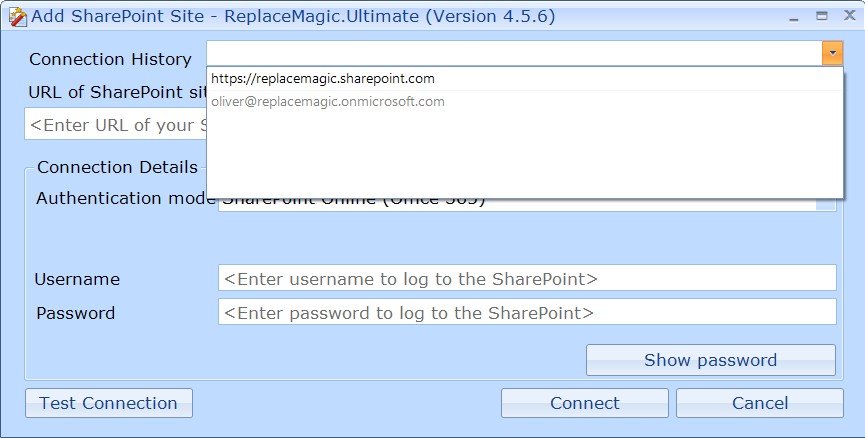
- Minor bug fixing
New in version 4.5.5 (07-09-2018)
- Parallel document processing parameter which defines number of documents that ReplaceMagic can process in parallel can now be changed also during the processing (scanning or replacement process). To do that, during processing, just go to Configuration and set and save new value which will be used few moments after change is saved.
- Max memory used by ReplaceMagic can also be changed during processing (scanning or replacement process). To change value during processing just go to configuration and set new value which will be used immediatelly after you save configuration.
- Parameter "Skip files bigger than ... Mbytes" can we also dynamically changed during processing similar to "Max memory used by ReplaceMagic" and "Parallel document processing"
- Added parameter "Re-read configuration after XXX documents" which is controlling if configuration file should be red during documents processing. Currently, ReplaceMagic works in a way that it will read configuration file when you start ReplaceMagic. With this change you can change configuration during processing and after defined number of documents ReplaceMagic will re-read configuration file and pickup new values. For this to work during processing parameter has to be enabled before you start with processing.

- Added option to enable ReplaceMagic to show Windows Shortcut document properties in Hyperlinks tab:

Following properties will be shown (only if they have some value): Arguments, Description, Hotkey, IconLocation, TargetPath and WorkingDirectory - Fix bug that Windows Shortcut counters were not part of Scanning Dashnoard (Document Types and Document Size in bytes)
New in version 4.5.4 (06-24-2018)
- Added option to open last generated scanning or replacement dashboard. Initially dashboard was shown only after scanning or replacement process and it was not possible to reopen it.
- Added option to open export file directly from Export form (Scan Documents, Hyperlinks, OLE Links, Link Sources, Pivot Tables, Search&Replace and Additional Info tabs).
New in version 4.5.3 (06-17-2018)
- Added support for SharePoint 2010 (beta release). We cannot guarantee that all feature will work. In case of issues let us know and we will see what is possible to be done but there are limitations in Microsoft model which probably we cannot override...
New in version 4.5.2 (06-13-2018)
- Improved processing of PDF documents stored in SharePoint
New in version 4.5.1 (06-08-2018)
- Cosmetical changes
- Digital signature of ReplaceMagicUpdater.exe application
New in version 4.5.0 (05-27-2018)
- Due to big addition to support SharePoint natively new version number will go from 4.1.7 to 4.5.0
- Added native support for SharePoint processing. For more information click here

- Added feature to show slide on which hyperlinks are identified in Powerpoint
- Improved setting of custom extensions
- Fix bug that counters in scan documents and replacement dashboard were reverted between Powerpoint and Visio
- Added that hyperlinks connected to charts in Powerpoint are also reported (under Link Source tab). Replacement of those links is not possible.
- Added that Commands under link sources can be also chaged
- Improved resize of columns inside of all result grids
- Added following SharePoint options:
- Do not change "Last modified date", "Author" and "Editor"
- Should ReplaceMagic check-out/check-in documents?
- Enforce check-in? (all documents checked-out by other users will be checked-in for processing)
- Query Row Count (default: 5000) (SharePoint default: no more than 5000 files can be read in one pass; use this field to set your configured limit)
- Important: ReplaceMagic can keep "last modified date", "author" and "editor" only if user used by ReplaceMagic belongs to Site Administrator Collection
- As SharePoint is controlling workload created on the platform (they might throttle workload or even block it) use parameter "Parallel document processing" which can be found under Configuration => Configuration.
New in version 4.1.7
- Scanning dashboard extended to show date split per creation, acccessed and modification date. Groups are 0-1/2 months, 1/2-1 month, 1-2 months, 2-3 months, 3-6 months, 6-12 months, 1-2 years, 2-3 years, 3-4 years, 4+ years.
This will help you understand how many documents are not accessed recently or to check when documents (number of documents) were created or modified.
This overview can be switch-off over Configuration => parameter "Add docs age stats to scanning dashboard":

This parameter can be set only if "Show scanning dashboard" is enabled.
New in version 4.1.6
- Fixed bug when using multiple passwords to unlock documents in case that separator was not |
- Minor bug fixing
New in version 4.1.5
- Improved checks of UNC file paths
- Extended check of URL links so that different method can be used (originally only HEAD). Supported methods: GET / POST / HEAD

- Fixed that single documents with upper case extension can be selected
- Changed selection of folders to be the same way how Windows behaves
New in version 4.1.4
- Improved processing of VBA in VDX documents
- Improved processing of LinkSources in Excel documents
New in version 4.1.3
- Added support to make changes in VBA project in Visio documents
- Improved usage of regular expressions
- In case that documents were skipped due to the size limit parameter now you can import them for separate processing directly from AdditionalInfo
- Document with internal links (address was empty; for example, table of content), when check for broken links was enabled, were skipped due to suboptimal error handling. This is fixed now and internal links will not be showstopper anymore
- Error-handling improved
- Extended processing of hyperlinks in OneNote documents - hyperlinks behind images in OneNote documents can be also updated
- Improved replacement of hyperlinks in header/footer of Word documents
- Improved check of broken links
- Coding optimization (code cleanup)
New in version 4.1.2
- Added Ookii.Dialog component which can be used to select network mapped folders (mapping done with "Add a network location"). Select Folder and Select Folder(s) forms are extended with this feature.
- Added parameter "Do not change file links if replacement is longer than 235 characters" - in case if replacement string is longer than 235 characters change will not be done. This works in case of Excel documents when changes are to be done in formulas and LinkSource. Reason is that Excel cannot handle longer strings (235+ characters) so it might report that document is corrupted. To avoid that set this parameter.
- When selected folder or files for processing are changed Find Documents list will be empty to be ready for new scan of documents. Also direct changes are working immediatelly over new selected folder(s)/files.
- CommandLine parameters extended (see ReplaceMagic Start - CommandLine parameters)
- Added option that you can save configuration of Search&Replace form. All settings except document properties and search&replace key pairs will be saved.
- Added option to filter documents based on creation date. Previously filtering was possible on last modification or access date.
- In case that file links were started with file: they were always reported as broken. This is fixed now.
- ReplaceMagic folder structure is changes. Previously we saved all ReplaceMagic files under ...\Webtime Corporation\ReplaceMagic. Now all application files are saved directly in \ReplaceMagic\ folder without company name in the path structure. Due to this might be needed that you have to re-apply license. This will be one-time action and in the future we will stick to this new folder structure.
New in version 4.1.1
- Previously installation folder was ReplaceMagic.Total. To avoid confusion regarding edition new installation folder will be only ReplaceMagic
- Improved exception handling when opening PDF documents. Messages are more meaningful
- Improved exception handling when opening older Word documents (Word 95). As they are not supported now it is understandable why document was skipped
- Added option to skip documents bigger than some size. In case of huge documents processing was taking long so to avoid performance degradation now you can set size above which documents will be skipped. This is setting "Skip files bigger than..."
- CommandLink parameters extended for SKIPOFFLINEDOCUMENTS and CONTINUEREPLACEMENT
- Movement of selected document extensions for processing improved
- Added UltraScan which will only create list of documents for replacement process without opening a single document. In case if you do not care about links in documents this option make sense
- Added ReplaceMagic.Text - now you can process custom added extension where documents are treated as a text files. By default extensions like .txt, . htm, .html, .csv, .bat are processed but you can add any custom extension
- ReplaceMagic.Text is part of ReplaceMagic.Ultimate version
- Extended Excel part to process hyperlinks connected to document shapes
- Extended ReplaceMagic.Text to be able to identify hyperlinks in documents
- Extended changes of LinkSources in Excel documents to support replacements of SourceFile properties also. Initially changes were done only in case of ConnectionInfo property
- Extended CommandPrompt mode to do only Scan Documents with section [SEARCHREPLACE] is empty. Before ReplaceMagic was not doing anything in case of missing [SEARCHREPLACE] section
- Added that broken files are shown in AdditionalInfo tab after replacement process. Initially this was done only after scanning documents
New in version 4.1.0
- Fixed issue when opening some OneNote documents (rare case)
- Fixed processing of Link Sources in Excel documents
- Included option to enable "Ultra fast document scan" which will simply add files to "Find documents" table which is used later for replacement process. This will only show basic document properties skipping any content information (hyperlinks, OLE links,...)
- Improved error handling (better messages when unsupported document is accessed)
New in version 4.0.9
- Improved processing of documents over the network.
- Improved error handling in case of old Excel documents (Excel 95)
- Cosmetic changes. Better layout for different font scale sizes
- ReplaceMagis supports setting to skip Offline documents
- Added configuration setting "Update Read Folders status" - by setting this ReplaceMagic will show preparation of files for processing in progress bar
- Added option to set what should ReplaceMagic do after first change is done. Per default, once when change is done we are skipping further changes. Now you can set that ReplaceMagic should continue. Setting is in Configuration => Processing => Continue replacements after first change?
- In case of export to Excel if cell has more than 32.000 characters export will not work (Excel limitation), with this version export will not be stopped due to this Excel limit
New in version 4.0.8
- Added option to control maximum memory available for ReplaceMagic processing. To set limit go to Configuration:

Default is that all available memory can be used (100%)
- Improved processing of hyperlinks in Word documents
- Fix bug: when changing hyperlinks in Excel document if change was from UNC to normal drive, "file:" was added without need.
New in version 4.0.7
- Added possibility to set text alignment of master form progressbar:

Alignment can be done over Configuration => Configuration

- Start with CommandLine attributes - Extended ReplaceMagic to be started with command line parameters. With this option you can schedule ReplaceMagic to process documents without need to set what should be done. More in "ReplaceMagic Start"
- ReplaceMagic is storing configuration files, license,... in local user folder. To enable multi-user usage on Windows Server or over Citrix please copy license.dat file directly in ReplaceMagic installation folder which is per default C:\Program Files (x86)\ReplaceMagic.Total. If you changed installation folder then copy license.dat into that folder.
- New feature to specify what types of links should be replaced => if you specify changes of hyperlink address only you can set what type of links (hyperlinks, files links or any) to be processed:

- Improved hyperlinks and file links check if they exist (to be set over Configuration => Processing)
- Extended support for processing of VSDM, VSSM, VSTM document types
- Added scan documents and replacement process summary after processing is done. Apperience can be controlled over Configuration => Show scanning summary and Show replacement summary
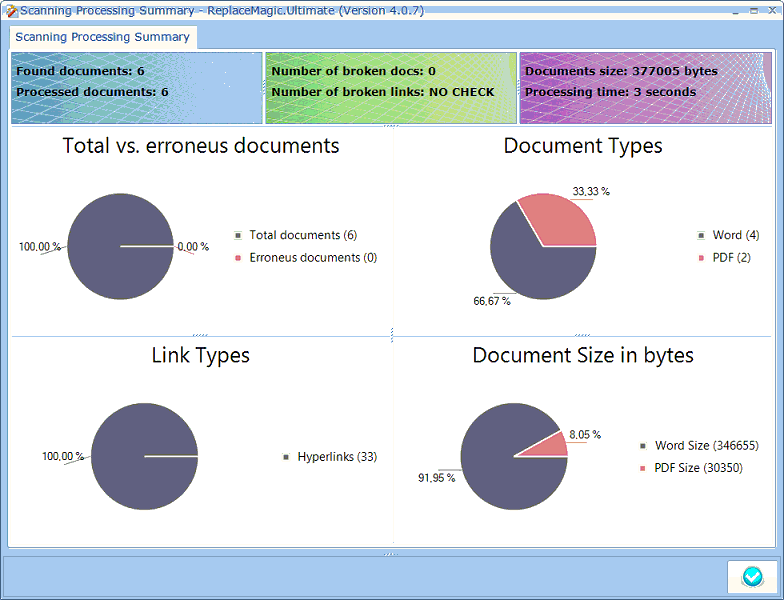

- Added option under Configuration => Processing => Skip empty hyperlinks (Word - Table of Content) which will allow ReplaceMagic to skip all links where address is empty. This is mainly the case of Table of Content in Word documents
- Added option to skip processing of TextToDisplay in PDF documents. This is done due to high memory consumption in this case. To set this go to Configuration => Processing => Skip TextToDisplay in PDF documents (memory decrease)
- Minor bug fixing
New in version 4.0.6
- If you click on button "Clear List" ReplaceMagic will ask if you are sure. This is included to avoid that processing results are deleted by mistake.
- Processing summary is now moved completely at the end in Console view after BadFiles report
- We extended ReplaceMagic with option to check are there new updates:

Currently this is manual process as you have to click but ultimate goal is to include automatic checks and that will follow.
- Added option to enable filtering (only Professional edition) in result grids. To set this go to Configuration => Enable filtering:


Filter options are:

- Extended reporting to include per application type number of corresponding hyperlinks, OLE links, link source and pivot tables. For example:
Total number of Excel document(s): 9 with size of 3855kb
24 hyperlinks found in Excel documents
6 OLE links found in Excel documents
29 link sources found in Excel documents
2 pivot tables found in Excel documents - Added parameter Wait X second(s) for threads to finish in Configuration - this parameter instructs ReplaceMagic to wait X seconds before it writes to Console summary about current processing. Without this parametar might happen that ReplaceMagic writes summary before processing is finished which will lead that some files are not included in summary.
- Changed that during import search&replace and passwords strings if separator is not correct line will be skipped but all other lines will be imported. Before ReplaceMagic did not import anything.
- Import Separator is used for Search&Replace and Password imports

- In case that some documents cannot be opened ReplaceMagic was writting info about documents in console view or in log file. Now we extended result lists with additional tab "Additional Info" which will appear only if there are "bad documents". Of course, all information will be still written in console tab and logs like before:

- In Scan Documents tab if you chose Export and then select "Single export file (all scan results split on different sheets)" ReplaceMagic will include also bad documents.
- Extended changes in PDF documents to support LaunchAction parallel to changes of hyperlinks:

Launch action launches an application or opens or prints a document.
- Added support for changes in Excel formulas

- Minor bug fixing...
New in version 4.0.5
- Exended Scan Documents result table to show document extension, file size in bytes or kbytes or mbytes or gbytes. File size can be controlled over Configuration.
- Scan Documents result table extended also for information about user template in Word documents (Template Name or Template Path) and in Powerpoint (Document Property.Application Template)

Also added DocumentExtension information.
- Enabled that in all result grids column position can be changed (simple drag-n-drop)
- Over Configuration => Document Properties included option control what document properties will be shown in Scan documents result table and included in results export.

- Search and replace extended to support changes in attached template in Word documents (only for attached templates) and also document property Application Template in case of Powerpoint documents.
- Changed layout of Search&Replace form:

More in Search and Replace tab.
- Extended processing of ReadOnly documents. To enable this go to Configuration => Processing and set Update ReadOnly files. If document is ReadOnly ReplaceMagic will remove this flag, make changes and set ReadOnly flag back afterwards.
- It is possible now to re-order result grid layout (Scan Documents, Hyperlinks, OLE links, Link Sources, Pivot Tables, Search & Replace). Just drag-n-drop columns.
- Newly adjusted column order will be saved and available next time when ReplaceMagic is opened.
- In case that you want to reset column order to original search for documents:
gridFindDocumentsLayout.xml, gridHyperlinksLayout.xml, gridOLELinksLayout.xml, gridPivotTablesLayout.xml, gridLinkSourcesLayout.xml and/or gridSearchReplaceLayout.xml and delete them. Usually they are saved in c:\Users\YOUR_USER\AppData\Local\Webtime Corporation\ReplaceMagic.Total - Important: if you export results and then re-order columns import will not work properly. Please keep this in mind!
- Adjusted export to always export results with same column order like in selected grid
- In case of export of result in Scan Documents tab you have following new options:
- Single export file (all scan information split on different sheets)
- Single export file (all scan information merged in one sheets)

- Bug fixing when exporting Search&Replace string
- New design of Search&Replace form to allow longer text fields
- Fixed ReplaceMagic Splash screen to show full application version
- Improved performances of Powerpoint documents processing
- Changed header titles in Scan Document results table
- Fixed bug when opening password protected Project documents (documents were skipped).
- Enforce memory cleanup (only Professional edition) added to Configuration => Configuration tab. This will enabled ReplaceMagic to do memory cleanup every 100 documents. Otherwise Windows will make garbage collection.
New in version 4.0.4
- Improved processing of hyperlinks in Word documents
- Improved processing of PDF documents
New in version 4.0.3
- Fixed bug when making hyperlink changes in Word documents (case of links with UNC path or normal file path)
New in version 4.0.2
- ReplaceMagic extended to support Windows Shortcuts
- Improved regular expressions usage for all supported applications
- Improved check does hyperlink exist
- Bug fixing in search hyperlinks in Word documents
New in version 4.0.1
- Only change is that ReplaceMagic is now signed with SHA256 as this is required by Windows
New in version 4.0.0
Version 4.0.0 is totally new application
Main features:
- ReplaceMagic is built based on Microsoft .NET 4.5.2
- It is multithread application. This means that documents will be processed in parallel bringing excellent performances.
- Number of documents that can be processed depends on computer power (CPU, Memory, IO…) where ReplaceMagic is installed.
On our test computer with i7 CPU, 16GB memory and very fast IO system we managed to run processing of 25-50 documents in parallel.
Please monitor CPU and memory usage during processing of your documents and adjust based on noticed.
Default configuration is 10 documents in parallel - ReplaceMagic does not depend on Office application.
Previous version (3.2.9) required that Microsoft Office is installed on computer where RM (ReplaceMagic) is installed.
From RM 4.0.0 this is not needed anymore.
Before with dependency on Office if Office is opening some popup (for example, document corrupted) ReplaceMagic had to find a way to close them so that document processing can continue.
With new RM version there are no popup’s - Configuration in version 4.0.0 is changed based on new RM engine. More in Configuration part of help
- With RM 4.0.0 we introduced support also for Adobe PDF documents but also Microsoft OneNote document types.
All owners of valid ReplaceMagic.Office license are automatically with support for OneNote documents also.
In case that ReplaceMagic.PDF is needed simply contact us and after paying different in price between ReplaceMagic.Office and ReplaceMagic.Total (which includes also PDF documents) we will provide new license - New RM editions are introduced:
- RM.Office which includes Microsoft Word, Excel, Powerpoint, Visio, Project and OneNote
- RM.Total which in addition to RM.Office includes also PDF support
- Before starting Search&Replace process we will show notification popup to strongly recommend that you backup documents that will be processed.
What is new: RM offers option to backup all document that will be processed but also option to backup only documents that are changed.
Of course, second option requires less disc space and offers better performances as process to save documents takes some time - During documents scan RM will not make any change of documents as they are only loaded into memory. Changes are done only during Search&Replace process
- If set RM will process documents where path is longer than 260 characters (Windows limitation). This has slight performance impact so we decided to disabled this option. If needed we can enable it on request.
All documents that cannot be processed due to this Windows limitation will be marked in Console or in logs so you will see if this is needed or not - If you used documents filter based on date (option: Skip files older than?) now you can use either filter on “last modified date” or “last accessed date”
- We support also changes in Document Properties
- Usage of regular expressions is improved
For more information about changes check rest of the help document