Folder(s) Selection
In case that you want to select some specific folders you can use option "Folder(s) Selection":
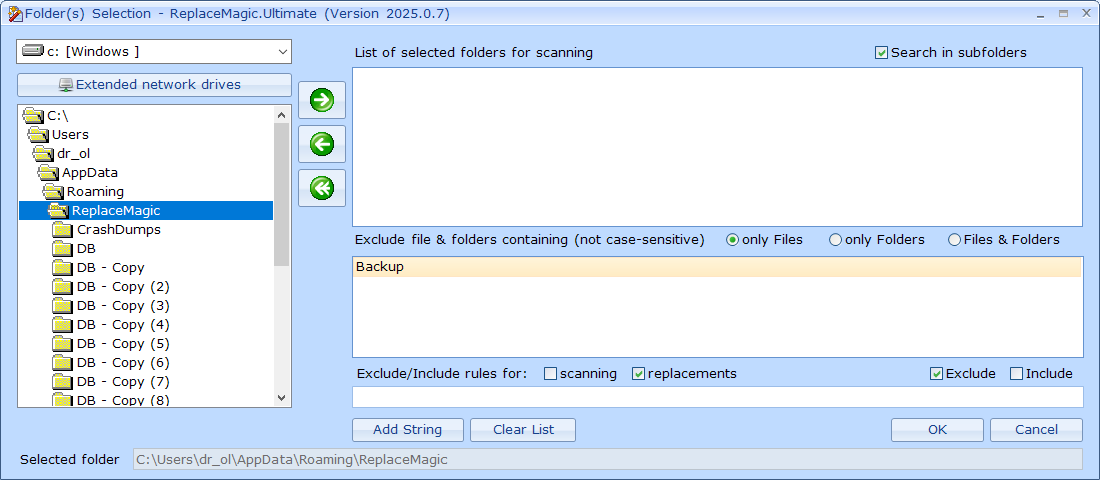
First select drive where you want to select folder and in list of folders you will see all folders that belong to root of that drive.
By click on folder you will select it and now you have to click on  to include it in list of selected folders.
to include it in list of selected folders.
Button  is used to remove selected folder from list of selected folders and button
is used to remove selected folder from list of selected folders and button  will remove all selected folders.
will remove all selected folders.
By entering string(s) in Exclude Strings list you can specify which file and/or folders should not be included in search&replace process. This is useful, for example, when you have backup folder that should be skipped or if you know some particular documents that should not be processed.
In case that you have network locations which are visible in Windows Explorer but they do not appear in drives drop-down you can try to find them over "Select extended network drives": For example, location named File (created with Add a network location):

This form can be used to apply filtering of documents during scanning or replacement process.
Process is:
- Add word(s) which should be used during filtering. Of course, you can have multiple words
- Select if entered words will be checked against folder name, file name or file and folder name
- Select if filtering should be applied during scanning or replacement or both
- Set if you want that we exclude or include documents according to the entered words. In case of exclude, documents containing words are excluded and in case of include all documents not containing words are excluded
- You have to set configuration prior to scanning or replacement run and it is immediately active. If there are no entered words, other parameters are ignored.
- This configuration will be also exported if silent run XML is prepared.
- Remark: filtering is case-insensitive