Logs
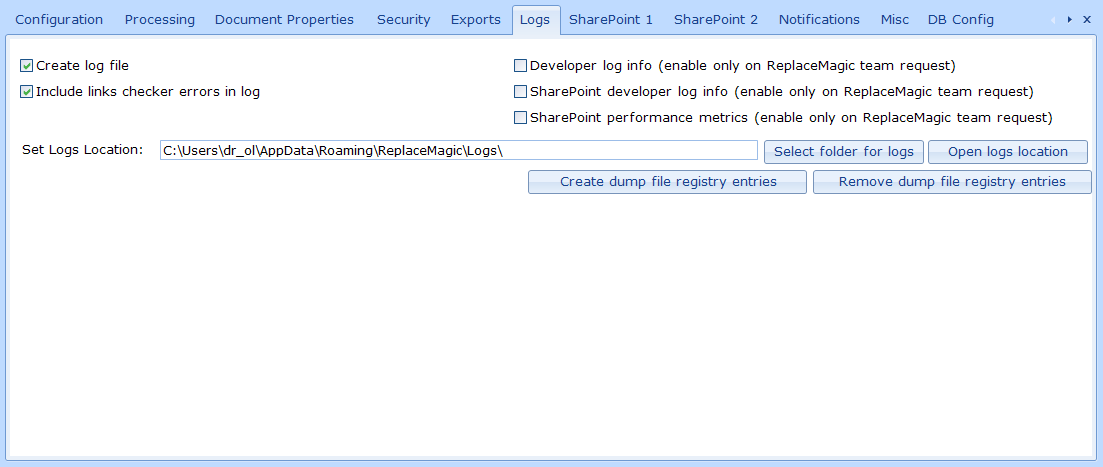
- Create log file? - by setting this option ReplaceMagic will create log file during scan or search&replace process. Log will have Console tab entries.
- Include links checker errors in log - by setting this option ReplaceMagic will include links checker information in log file. This information is anyway included in scanning results.
- Developer log info (enable only on ReplaceMagic team request) - additional log details will be stored in log files. This might be needed for deep dive investigation of any issues.
- SharePoint developer log info (enable only on ReplaceMagic team request) - additional log details will be stored in log files. This might be needed for deep dive investigation of any issues when processing documents stored on SharePoint.
- SharePoint performance metrics (enable only on ReplaceMagic team request) - with this parameter ReplaceMagic will show you how long different phases during processing of documents stored on SharePoint took. This will add additional entries in ReplaceMagic log file and is excellent to understand how time is spent but also to figure if you are throttled as Microsoft has to protect SharePoint environment.
Here you can find entries for one document when Microsoft throttled processing (during normal processing we see between 4 and 10 better performances for same document):
- Binary Load Document: document.docx: 2143,2041 ms (comment: this is where we download documents from SharePoint)
- Preparation for Meta Data processing: document.docx: 1270,1174 ms (comment: access to the SharePoint)
- Replacement process: document.docx: 0,9958 ms(comment: processing done on your computer)
- CheckIn/Out or Publish/Unpublish update: document.docx: 2007,0992 ms (comment: access to the SharePoint)
- Preparation for save: document.docx: 89,7238 ms(comment: processing on your computer)
- Upload to SharePoint: document.docx: 3177,0676 ms (comment: access to the SharePoint)
- Set document Metadata back: document.docx: 16490,9978 ms (comment: access to the SharePoint)
- Set Logs Location - text field where you can type where logs location should be or you can click on "Select folder for logs" which will open Folder Selector form where you can use tree view to select folder for logs
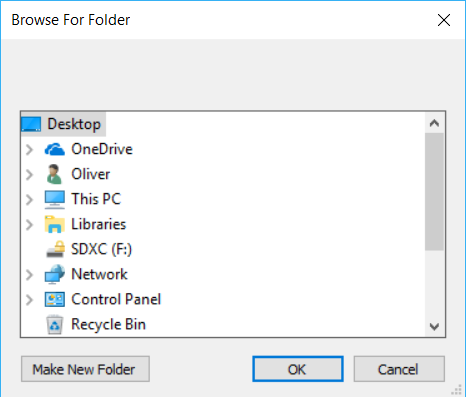
- Open logs location - will open folder where logs are
- Create dump file registry entries - by creating those registry entries in case of ReplaceMagic crash Windows should create dump files required by ReplaceMagic for root-cause analyses. Entries will be created under:

Windows will set that full dump is created and that there are no more than 10 dumps in CrashDump folder. Oldest dump will be always overwritten. - Remove dump file registry entries - this will remove registry entries
Currently active log file has name like ReplaceMagicLog.log. All older logs will have in addition time stamp in the name