DB Config
ReplaceMagic supports to save scanning or replacement run results to different databases like SQLite, mySQL, SQLServer (or SQLServer Express).
IMPORTANT (PREREQUISITE) - To be able to use with SQL Server (or SQLServer Express) or mySQL, please first create database user which will be used for database operations.
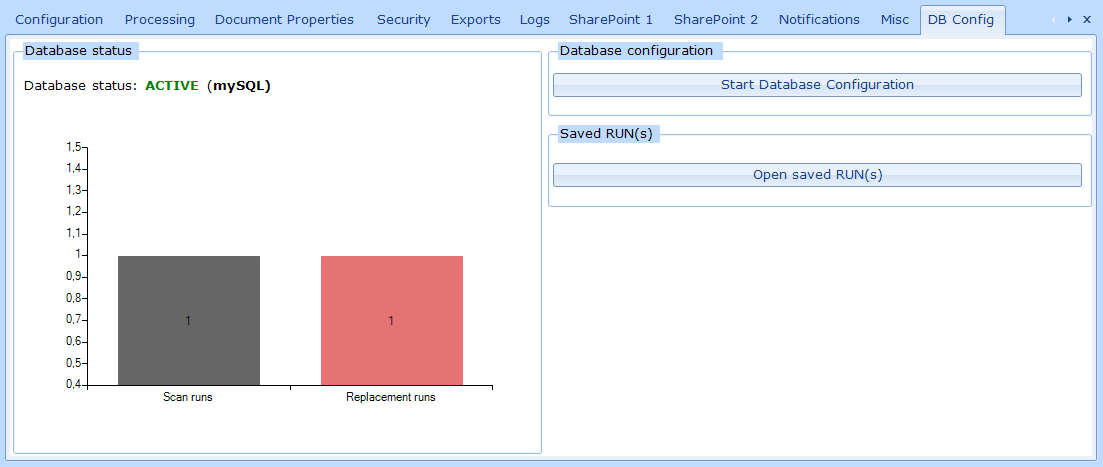
Initial step is to configure which database should be used and that is done over DB wizard (Start Database Configuration):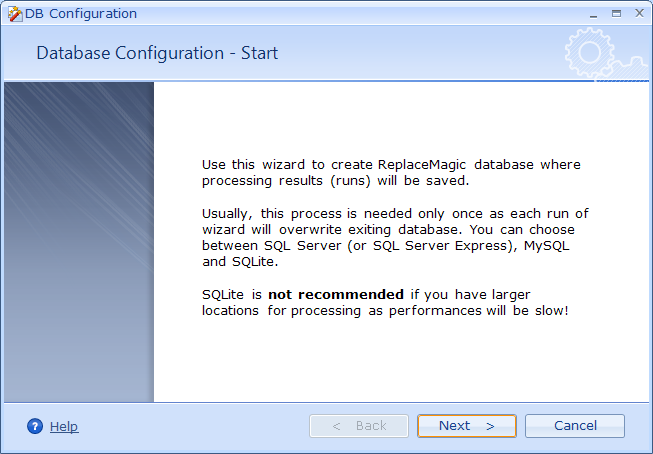
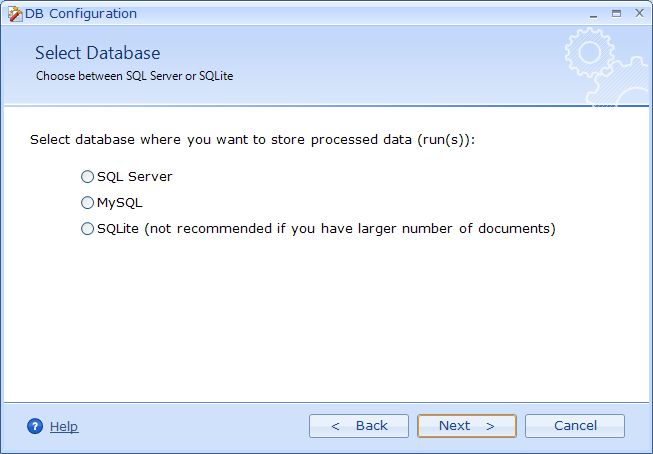
Depending on selected database different screens will be shown.
SQLServer (user credentials have to work prior to running DB Wizard - user needs to have permissions to create/drop database and create/drop tables):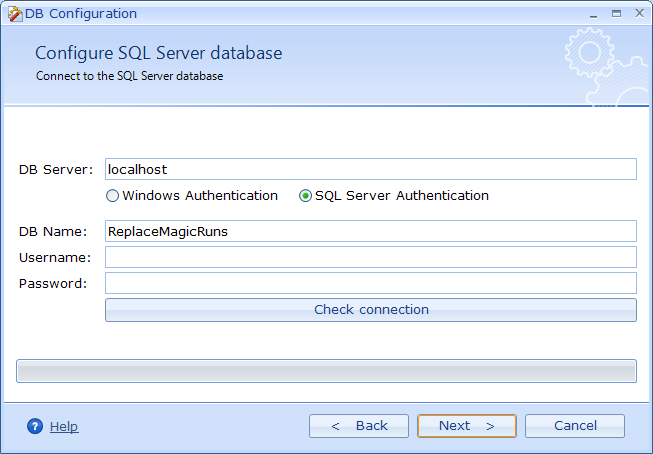
Where you need to select authentication mode => Windows Authentication or SQL Server Authentication. In both cases, when authentication details are provided, click on Check connection as only if it is working you can move to next page:
ReplaceMagic can create database but user configuration is on your database administrator side to provide (same applies also for mySQL).
If you want to recreate database and tables on next page click on Create Database: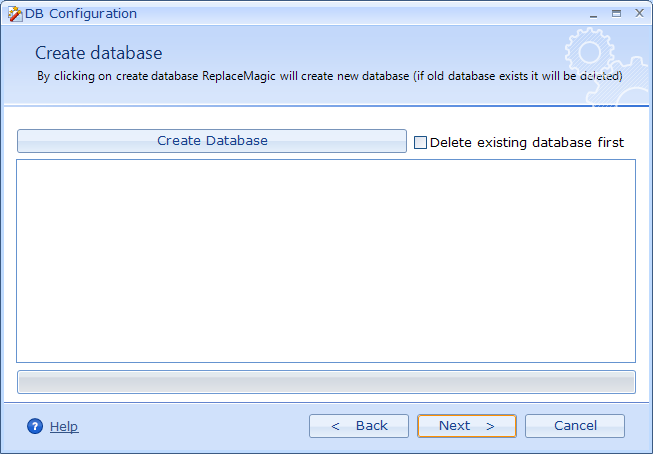
(with option to delete database first) or if you are happy with existing database you can go to next and last page: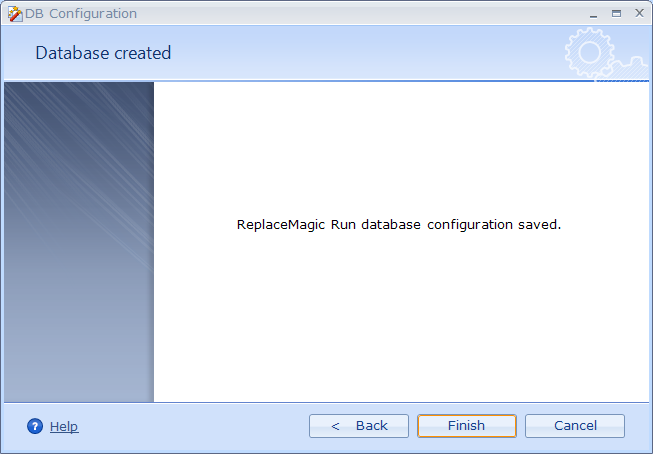
Without recreating database, you will just change connection strings which make sense in case that you were using SQLite or mySQL and now want to change to SQLServer.
Similar process is for mySQL (user credentials have to work prior to running DB Wizard - user needs to have permissions to create/drop database and create/drop tables):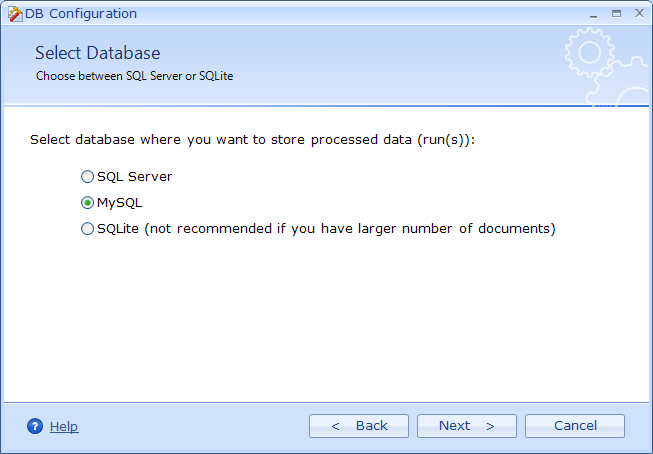
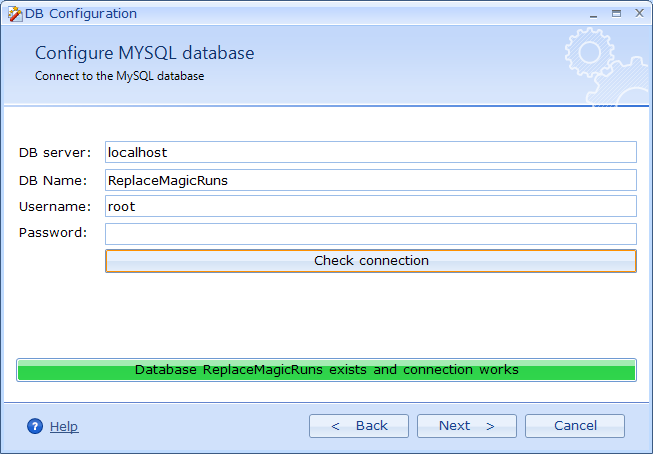
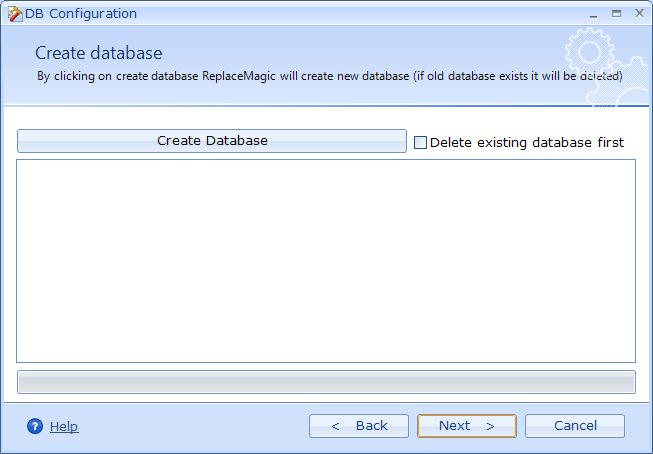
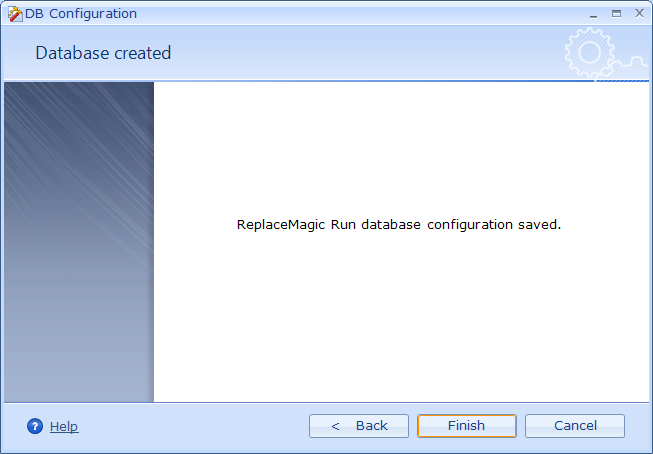
In case of SQLite is a bit different as SQLite is single file database that is coming with ReplaceMagic but, of course, you can create new SQLite database if needed: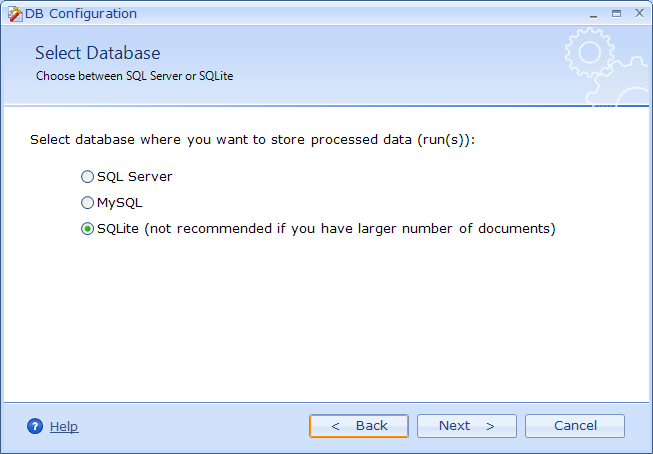
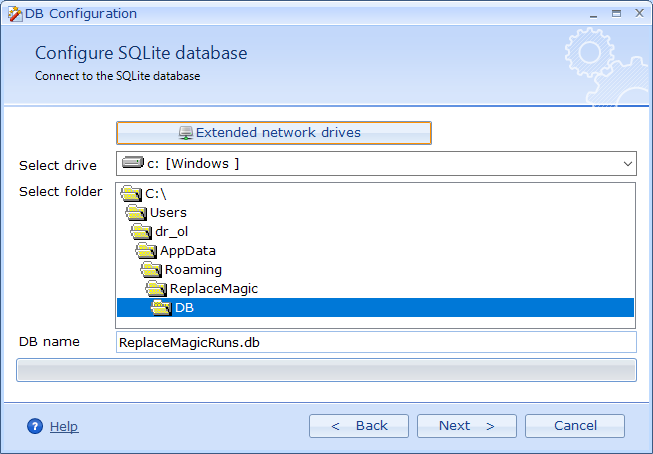
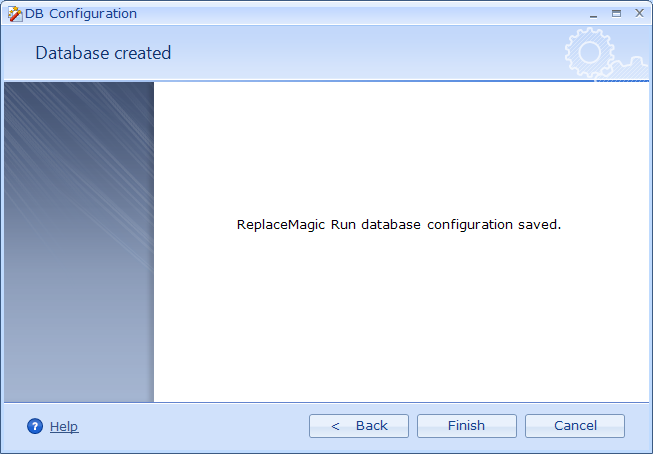
Remark - SQLite is very slow and not recommended for larger locations.
In case that there are selected runs, their number will be show in this form: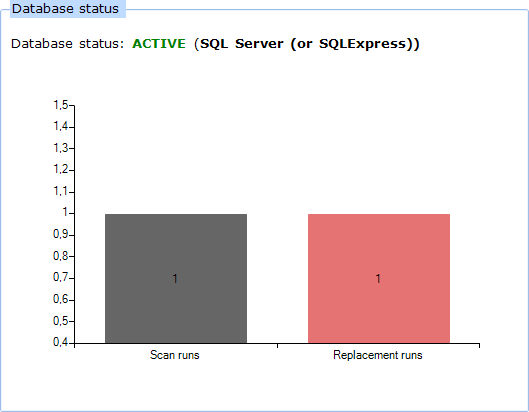
In case that you saved previously executed scanning or replacement documents processing result into database, to see them you can use: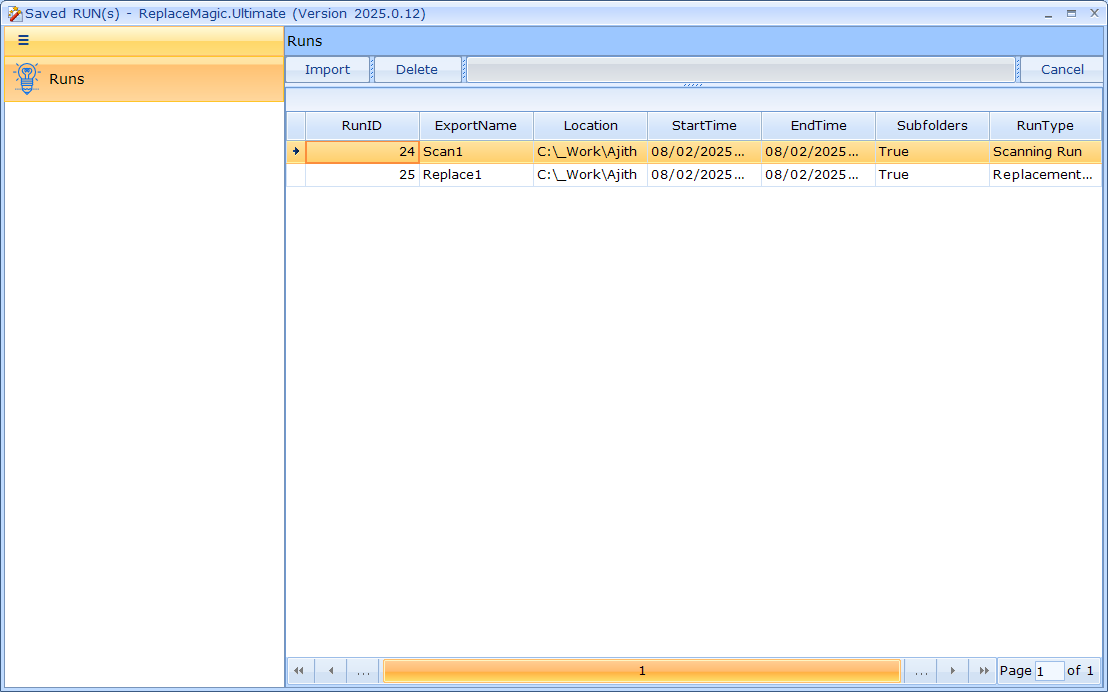
Which can be opened either from Configuration => DB Config or from Scan Documents: Import Run or Search&Replace Import Run
Delete RUN(s) will delete selected run.
Important (from 2026.1) : in case of new database structure changes SQLServer and mySQL tables will be just updated. On the other side for SQLite, as it is not supporting ALTER TABLE ALTER COLUMN, ReplaceMagic will need to copy content of existing tables to tables with new structure which might take some time depending on number of records to be copied.