How To...
find broken links with ReplaceMagic
Download ReplaceMagic Videos: How to use ReplaceMagic
As you are searching for tool to identify broken links in your document you came to right place. ReplaceMagic can help you scan your documents and identify which links are broken. Of course, ReplaceMagic can also fix your broken links but for that click HERE for HowTo fix broken links.
There are few steps to do before you can scan documents for broken links:
1. You will need to select location where your documents are. To do that go to tab "Scan Documents" and in down right corner you will see

2. After selecting location (more infos about all options is HERE) just click on button "Scan Documents"

3. ReplaceMagic will start scan of all locations that you selected so just wait that this is done. ReplaceMagic is multi-thread application so it will process a lot of documents in parallel providing very fast performances.
4. When scanning is done you will see dashboard telling you how many documents were found, if there are some broken documents and few other information. Check images below:




5. Of course, after you finish scanning of your documents you will see them in results table:
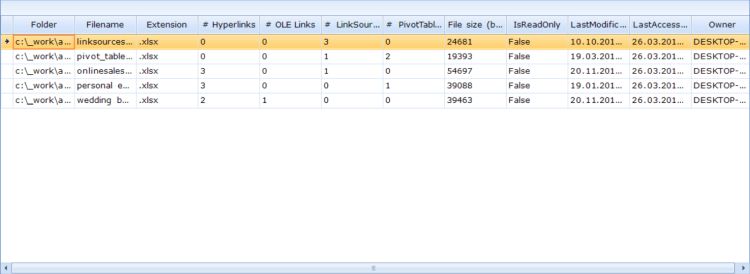
Some other options that you can set before scanning your documents:

1. You can specify that scan should go also in subfolders by setting option "Search in Subfolders"
2. "Skip Files without Links" - by setting this ReplaceMagic will not list documents without links. This will save time later during "fix broken links" process as documents will not be included.
3. "Skip files older than?" - you can set which documents, according to selected date, should be skipped. Example, here is - as a top priority you want to fix broken links in documents that are recently used and everything older than, for example, 12 months to be skipped. You can apply this filter on "creation date", "last access date" or "last modified date".
Download ReplaceMagic Videos: How to use ReplaceMagic
Main drivers for ReplaceMagic (beside to fix your documents) were:
- No need to open a single document
- Quick check what is broken
- Excellent reporting options
- User friendly interface
- Good performances
- Small price for customers
In case of any questions please do not hesitate to contact us.










